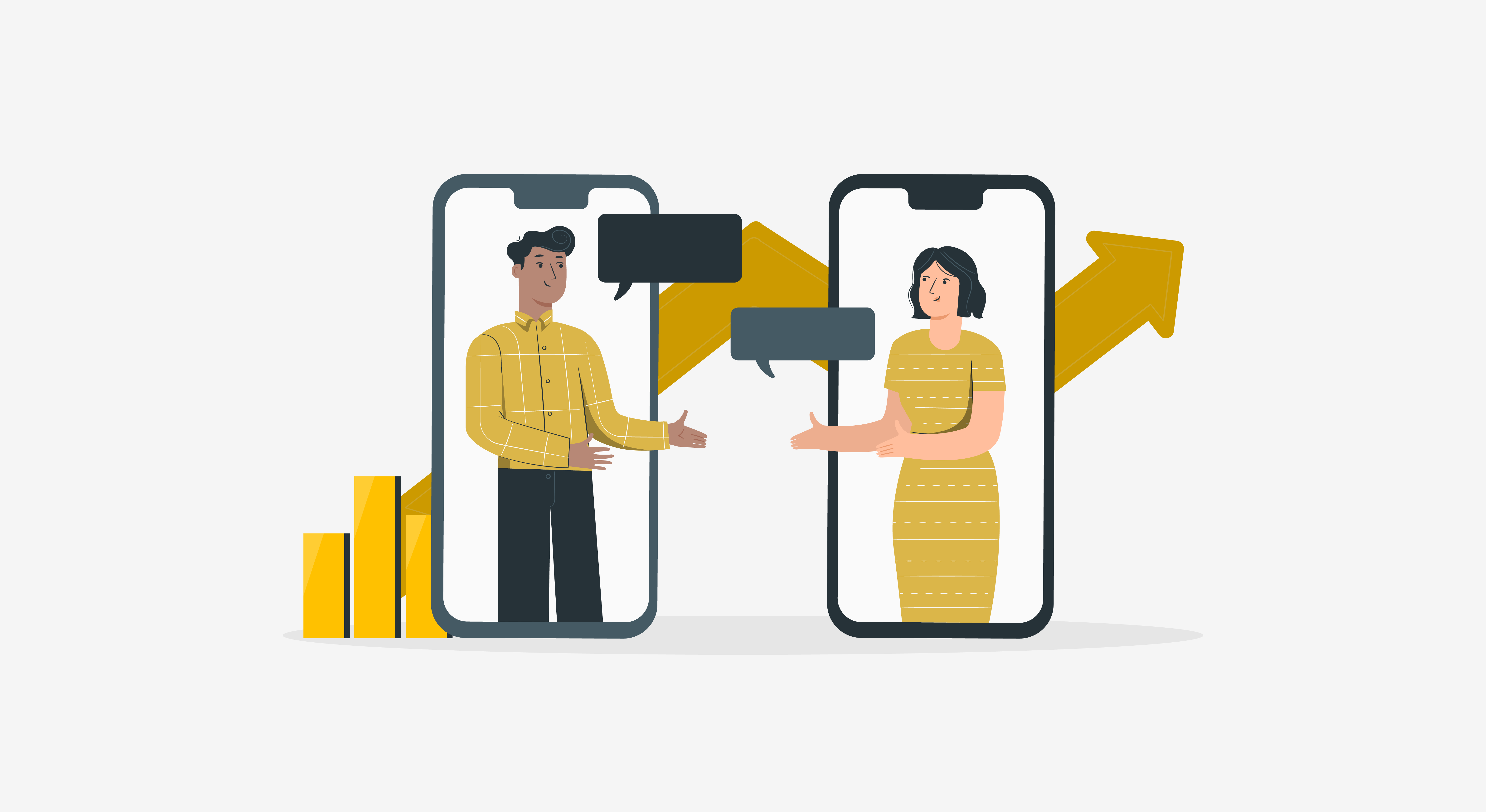Your live chat widget is a constant source of high quality leads. By integrating your Salesforce account with live chat, you can ensure you never miss a lead on your website. On top of it, you can manage your sales pipeline in one place.
This post will tell you how to setup your Salesforce integration with HappyFox Chat. Before you begin, you need to ensure you have connected your Salesforce account with HappyFox Chat by following the instructions from our knowledge base.
Step 1: Set up your Pre-chat form

First, you need to ensure you are collecting all the information you need about a visitor before they begin a chat. The primary contact information fields in HappyFox Chat are Name, Email and Phone number. You can also create custom Pre-chat fields to collect information from a website visitor before they initiate a chat. This determines what contact information is available to your sales team inside Salesforce. Collecting an e-mail or phone number is mandatory.
Step 2: Choose between automatic or manual lead creation

HappyFox Chat allows you to choose whether you want to create a lead or contact automatically for every chat. This will ensure that everyone who reaches out via your widget will be created as a lead or contact inside Salesforce. However, if you have a lot of customers simply looking for support through the widget, it might not be ideal to create a lead or contact for every chat.
In this case, you can disable this option and instead opt to create a lead or contact manually using chat commands. If this is enabled, your agents will have access to ‘createLead’ and ‘createContact’ commands during a chat and they can make this decision when a chat is happening.
Step 3: Choose where the chat transcript is posted
Depending on your workflow, you can choose where you want the chat transcripts to be posted. Chat transcripts can be posted as a case, activity or note associated with the Salesforce lead. If you want to add escalation rules or need more flexibility with your internal workflow in Salesforce, creating a transcript as a case is the recommended way.
Step 4: Decide how to handle duplicate leads or contacts

You can then decide how you want to handle duplicate leads or contacts. HappyFox Chat can check if a lead or contact is already present in your Salesforce account and act accordingly. You can completely ignore duplicate leads or allow your agents to forcibly create a new lead every time. This entirely depends on your organization’s workflow. Our knowledge base article has a more detailed description of you can handle duplicate leads or contacts.
Step 5: Map UTM parameters

If you run marketing campaigns, it might be useful to know where your leads are coming from. Attributing your leads to the right source will help you identify the ads and campaigns that bring the best return on investment and double down on them. HappyFox Chat allows you to map 5 standard UTM parameters to fields of your choice in Salesforce. Campaign information will then start showing up for every lead created.
Step 6: Check if it is all working

Finally, do a test chat as a visitor from your website. End the chat to verify if the lead, transcript and UTM parameters are posted to your Salesforce account as per your setting.