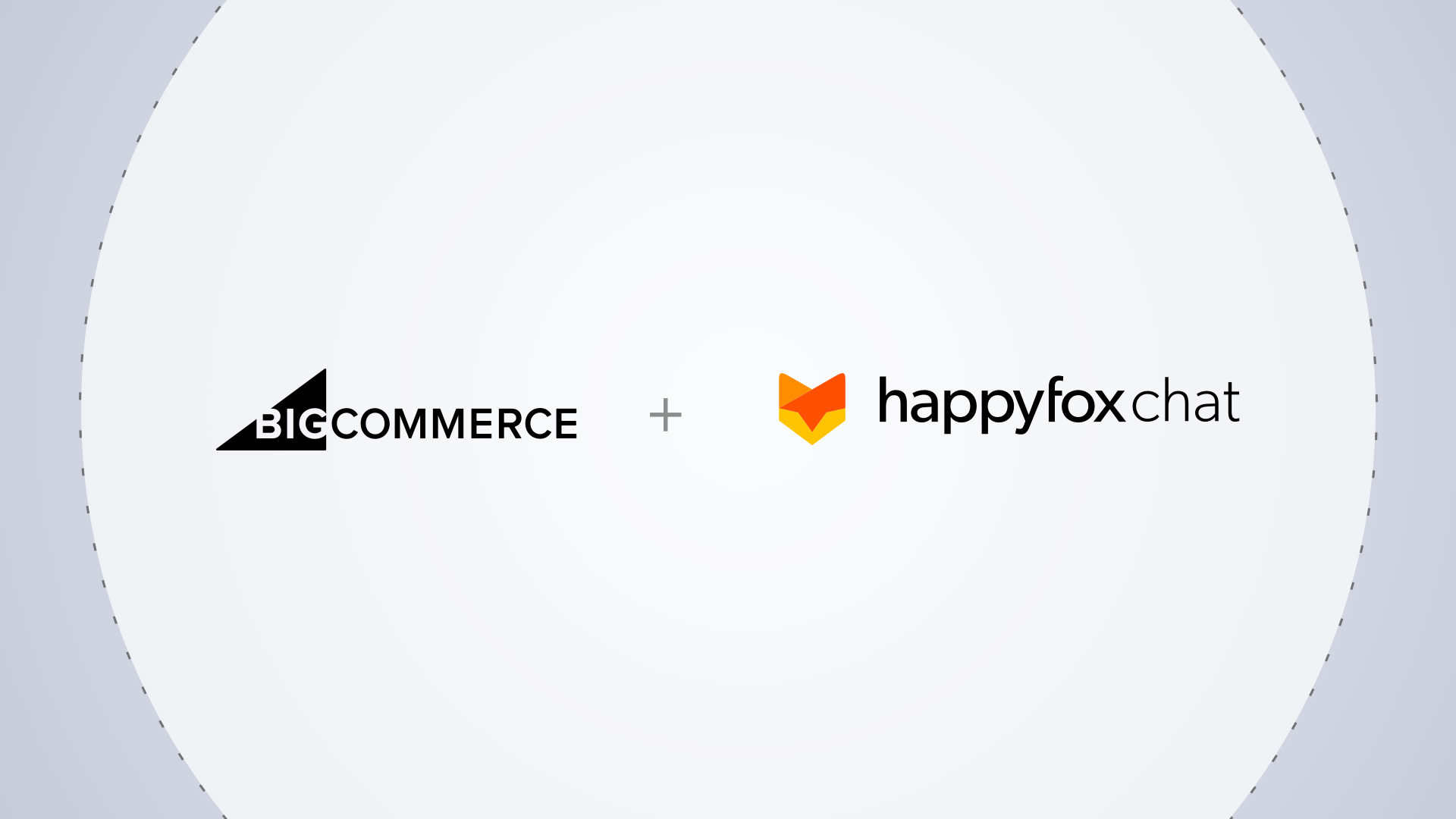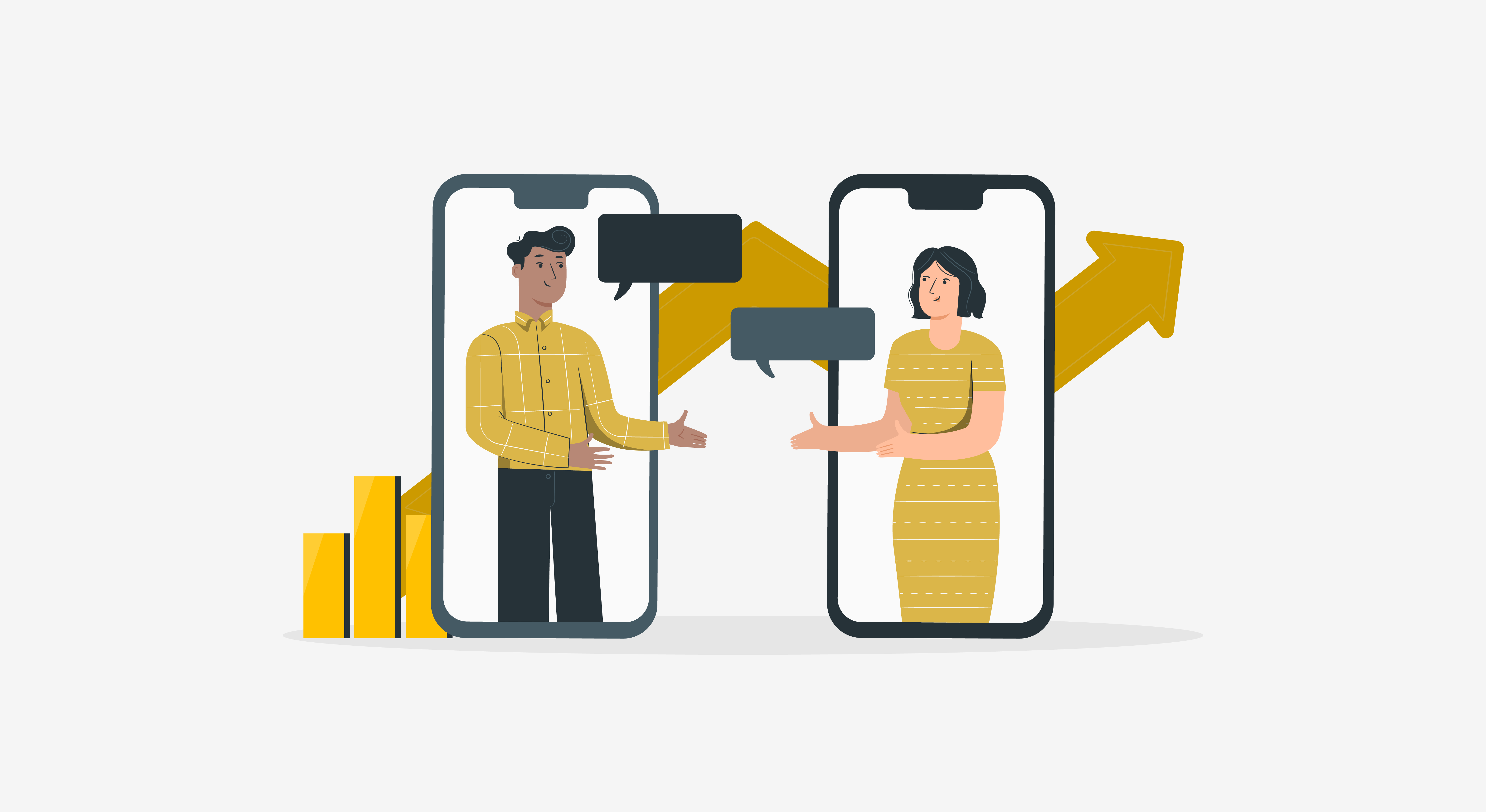A live chat widget on your BigCommerce store is not just a nice to have chat box, but it is a tool to provide real-time customer support and improve sales. Here are the top 5 reasons to integrate live chat with BigCommerce.
In order to choose best live chat to integrate with BigCommerce we have handpicked 10 best live chat softwares. This post talks about setting up your BigCommerce integration with HappyFox Chat.
Before you begin, you need to ensure you have connected your BigCommerce account with HappyFox Chat. After installing the Chat plugin for BigCommerce, you will be able to see the chat widget on your BigCommerce store.
Your live chat agents can now do the following actions from right within the agent chat window :
- View the order history of the website visitors.
- See the order status, items, and quantities.
- See the chat history of the customer.
- View the product page visits of website visitors.
Now you are all set to take up your first chat with your customer. Here are some simple steps that can get your set up working perfectly.
Step 1: Set up your Pre-chat form

To start chatting with your customers, you can first set up a pre-chat form. This form helps you collect information about your store visitor before he gets to chat with your support team. The primary contact information fields in HappyFox Chat are Name, Email, and Phone number. In-built fields like Departments can also be utilized to route chats to agents belonging to a specific department.
Once you collect the email address of the customer, the integration between BigCommerce and HappyFox Chat fetches the order history and live cart details of the customer.
Step 2: Enable order history

When you link your BigCommerce account, you can choose to show the order history to your agents. By enabling the setting as shown in the image, HappyFox Chat will fetch the past orders, the status of the order and the items purchased by the visitor who initiates the chat.
Step 3: View the order history of the website visitors as you chat.
You should now start seeing the order history of visitors in the chat box during a chat. Upon clicking a specific order, you can also see details like the order id, shipping and billing address, number of items purchased, and payment status of the order.
Your agents can further drill down on the items and see the item name, quantity and price. Support on the go by avoiding back and forth between the store login and live chat, thereby enriching the customer experience.
Step 4: Do a test run to check if the integration is working fine
Finally, do a test chat as a visitor from your website. Enter your contact details in the pre-chat form and check if your sample past orders are getting populated on the chat dashboard.
That’s it! You are all set to get the most out of your live chat widget. Start improving your website conversion rates today. HappyFox Live Chat software integrates smoothly with BigCommerce. Get to know what HappyFox Chat can do for your business by signing up for a free 14-day trial and enjoy our unlimited agent pricing on all plans.