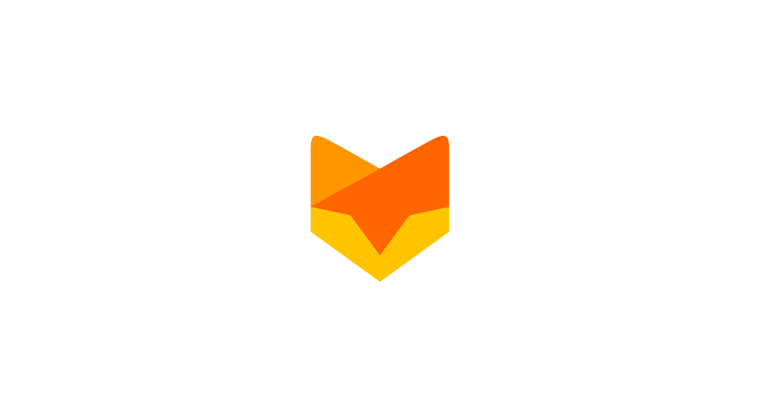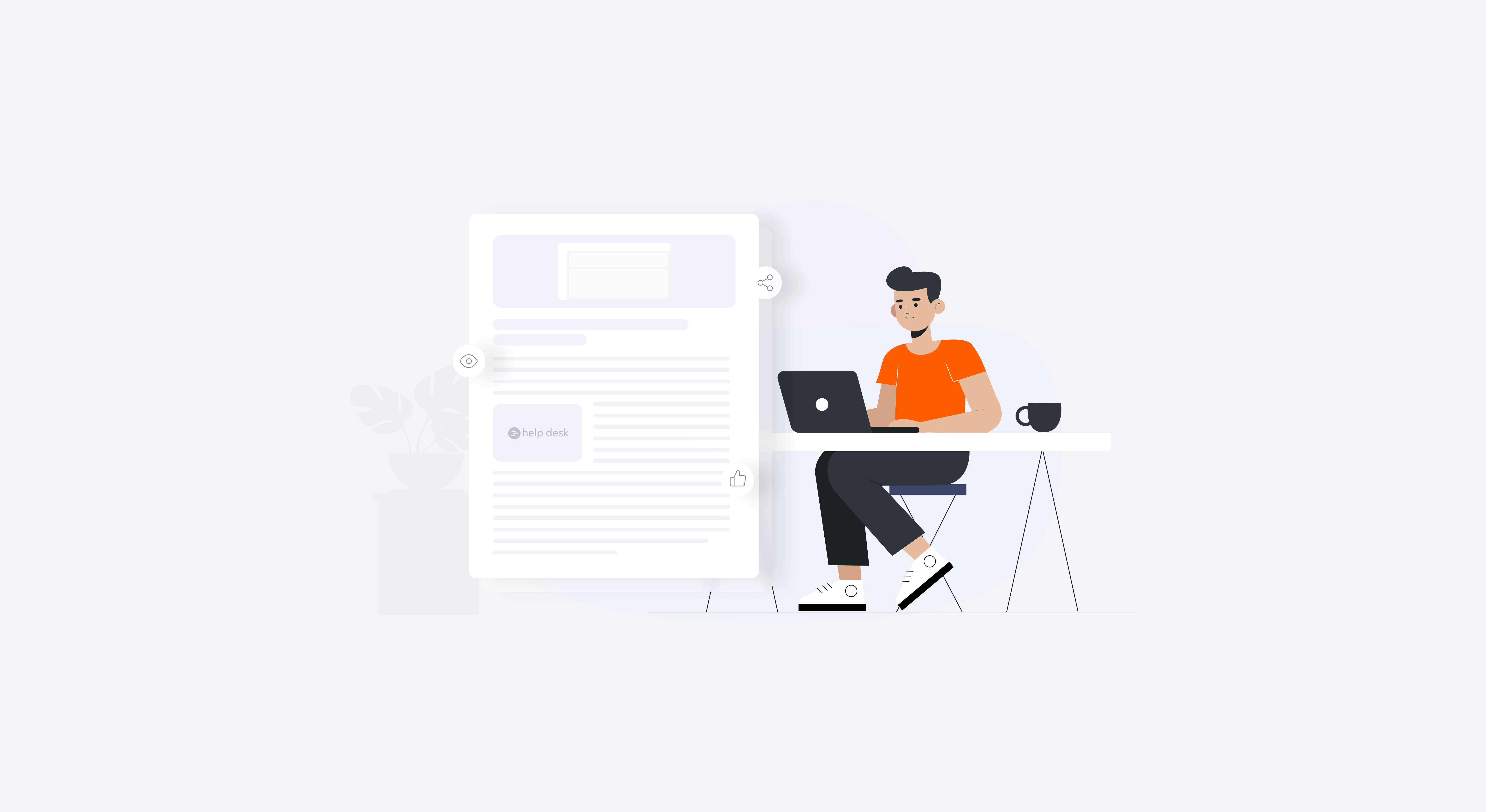In a continued effort to better understand the Reports functionality in HappyFox, we started covering the various views associated with it from last week. For better understanding, read the following articles before diving in.

Accessing the Response Stats View
Today, let us look into the Response Stats view. This view can be accessed by clicking on the icon that’s right next to the Tabular view icon. As the name clearly suggests, you can learn everything that’s there to know about responsiveness of your support staff.

Response Stats View
There you have it! The critical metrics of the support process broken down into bite sized graphs for better understanding where things stand. Time in minutes and the ticket count are displayed to the left while the graphs spanning the 24 hour period since the ticket is created are to the right.
The names of the sections in the graph are self explanatory, but just to be clear:
Average First Response Time
The average time taken by your staff to send the first response to the customer’s ticket.
Average Response Time
The average time between the updation of a ticket by a customer and the staff member responding to it.
Average Number of Replies
The average number of staff responses to a ticket. Keeping this on the lower side is bound to increase productivity and customer satisfaction.
Average Number of responses to Completed State
The average number of staff responses on tickets that are marked as complete (those with solved or closed statuses).
Next up, we shall learn how to get the most out of the Staff Performance view!