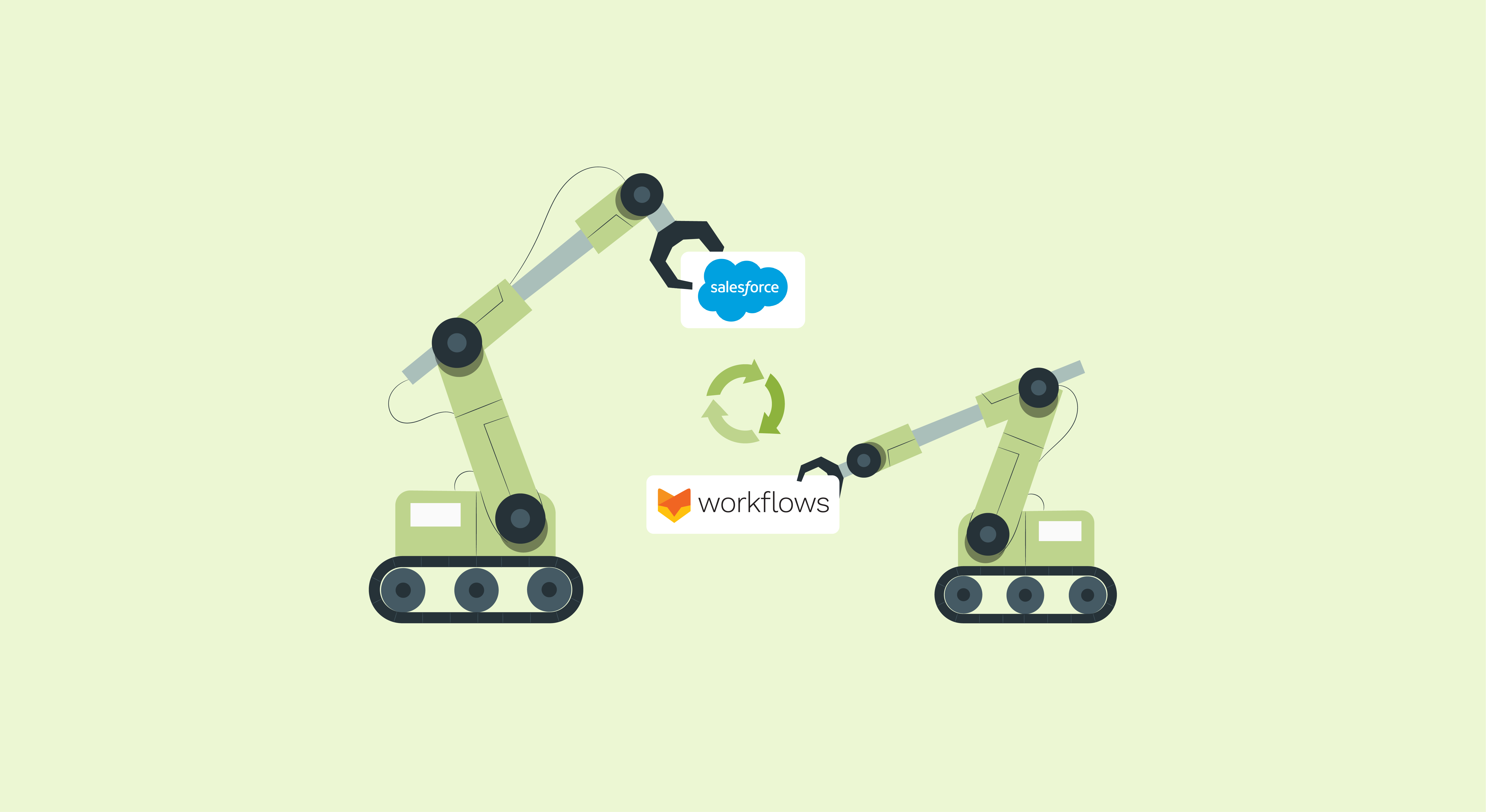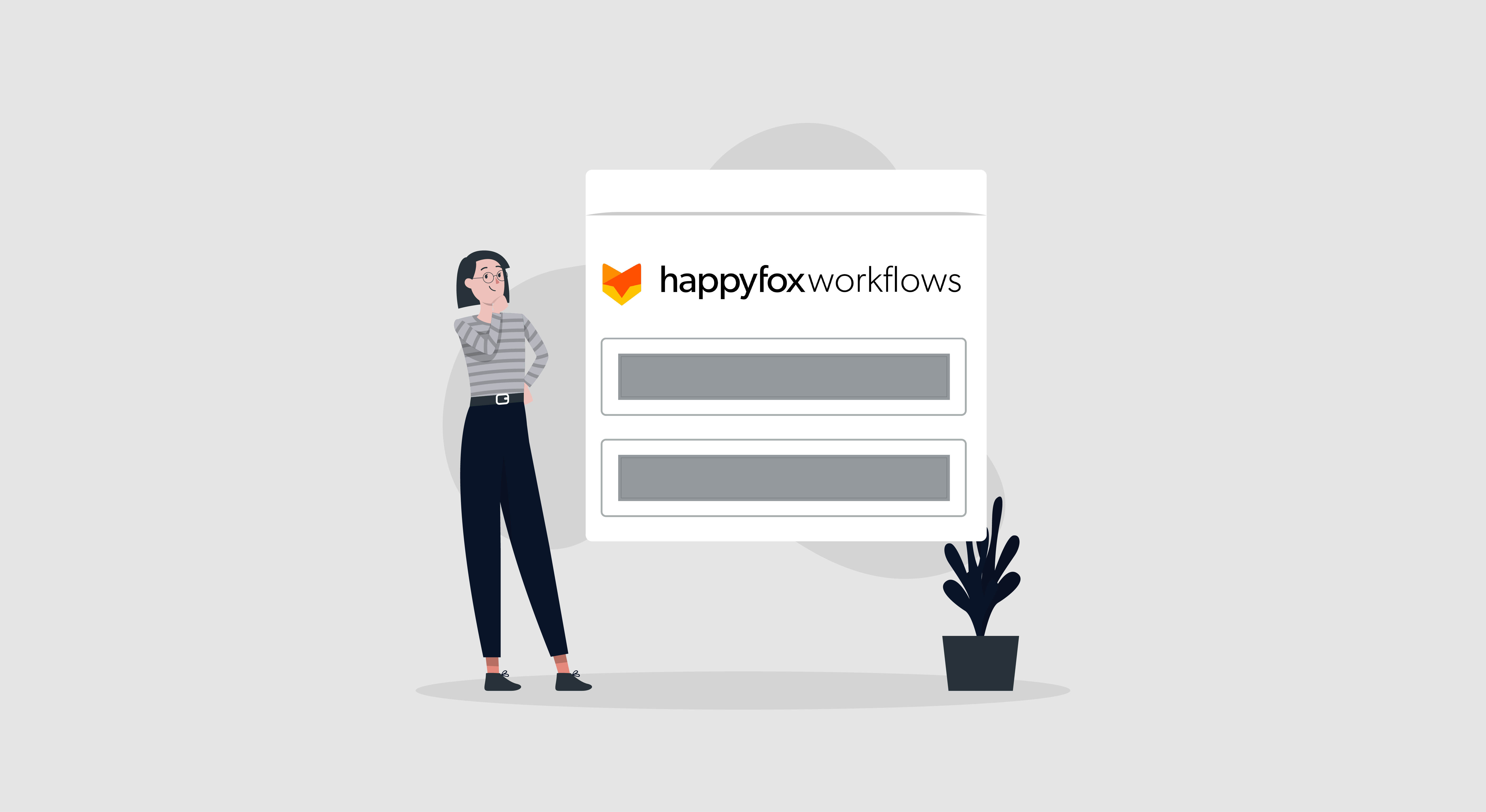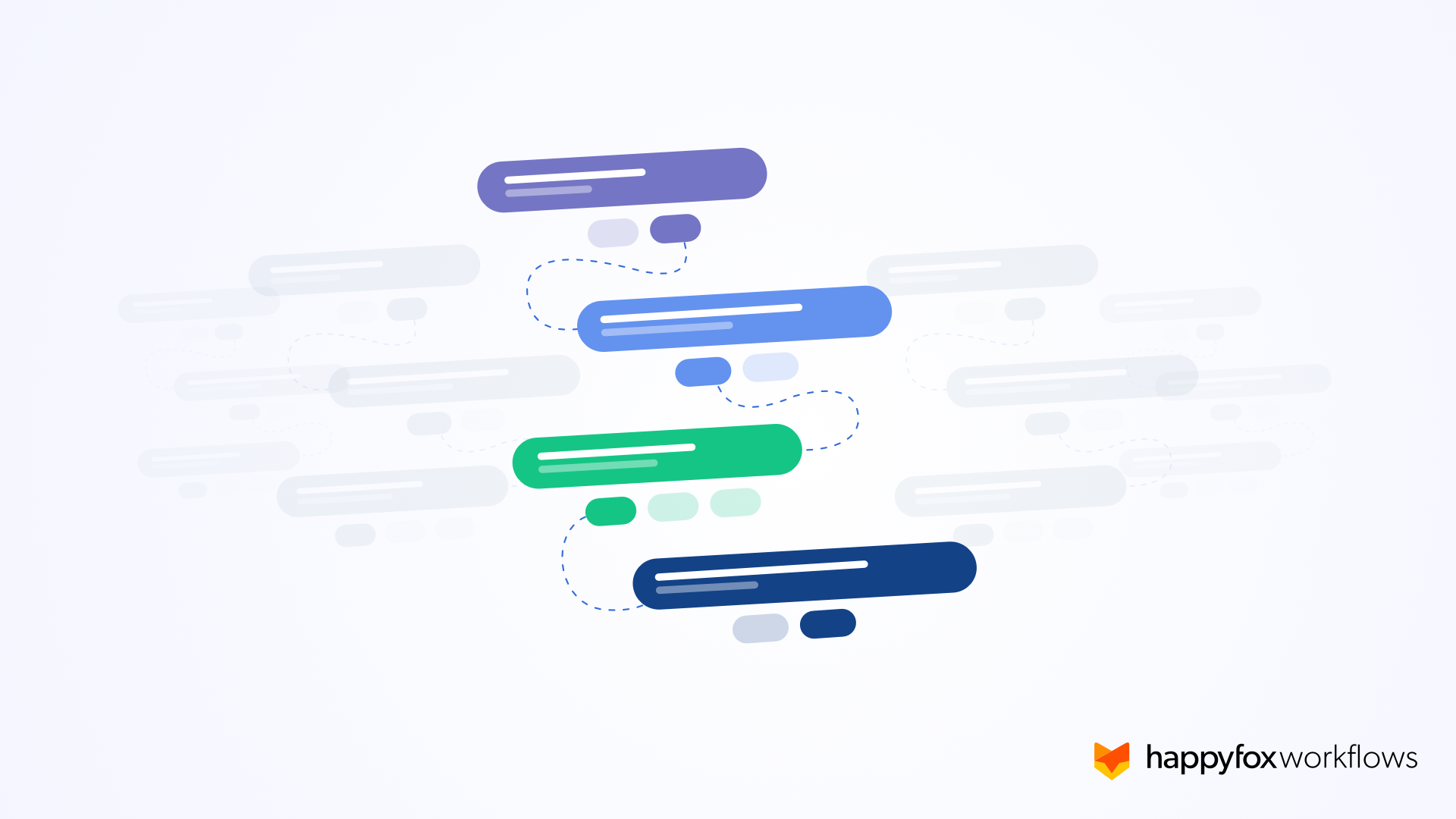Workflow automation is not only instrumental in improving, simplifying, and managing day-to-day tasks but they are also easier to attain. With Salesforce being used by top companies to streamline their businesses, the need for automation is also high.
HappyFox Workflows help users save time and reduce errors by automating processes to complete repetitive tasks. Once you have connected your HappyFox Workflows to the Salesforce platform through OAuth for authentication, you’re ready to build powerful workflows! Here, we have highlighted some interesting workflow ideas that can help provide a highly customized experience for your internal customers as well as external.
Salesforce Workflows Examples
- Create a Salesforce Case when a critical Ticket is created in the HappyFox Help Desk
- Create a Ticket for every new Lead in Salesforce
- Notify Account Owner in Salesforce about High and Critical Cases in Salesforce Help Desk
- Create a Task in Salesforce for payment-related Tickets
- Send a custom Form to a converted Lead
1. Create a Salesforce Case when a critical Ticket is created in HappyFox Help Desk
Make sure all key stakeholders are aware of high-risk tickets that come into your Help Desk system. Through the sync of Salesforce object – ‘Case’ and HappyFox Help Desk ‘Tickets’, the support processes could be streamlined throughout the organization.
- Ensure a Smart Rule in Help Desk triggers HappyFox Workflow whenever a ‘high’ priority ticket is created.
- Using HappyFox Workflows, ‘Create a Salesforce object’ for ‘Case’ and ensure that the actions include Salesforce ‘priority’ to be set to ‘High’.
- You can also set values for other custom and standard fields as per your business needs, such as mapping ‘ticket’ objects’ email address to ‘case’ object’s ‘web email’ or including a custom ‘internal comment’.

2. Create a Ticket for every new Lead in Salesforce
Another common automation to improve accountability and transparency within your team members, use HappyFox Workflows to create a ticket in your Helpdesk system every time a new lead is created in Salesforce.
- Create a workflow rule in Salesforce that triggers an ‘Outbound Message’ on the creation of a ‘New Lead’.
- Establish a Workflow action to ‘Create Ticket’ object inside HappyFox Help Desk with required details received from Salesforce.
- You can also update the ‘Lead’ object inside Salesforce by establishing a mapping between the instances of lead and ticket by cross-referencing the IDs.

3. Notify Account Owner in Salesforce about High and Critical Cases in Help Desk
Ensure collaboration between your account owners and service teams by delivering a notification right to your sales teams’ inbox, every time a High/Critical case is created in HappyFox Help Desk. Using ‘Tickets’ in Help Desk and ‘Cases’ in Salesforce, you can achieve this easy automation by following the steps below.
- Ensure a Smart Rule in Help Desk triggers a HappyFox workflow whenever a ‘high’ or a ‘critical’ priority ticket is created.
- Using HappyFox Workflows, ‘Search for the email address’ of the contact from the ‘User’ object and use the user ID to ‘send an email’ from your service team.
- Make sure to include a custom and personalized message using fields from the above actions to deliver the email right to the representative’s inbox.

4. Create a Task in Salesforce for payment-related Tickets
Use this workflow automation to create a follow-up task for Account and Contact owners for high priority billing and payment related tickets.
- Ensure a Smart Rule in Help Desk triggers when a ‘critical’ priority Ticket of the ‘Billing’ category is created.
- Using HappyFox Workflows, ‘Search for the email address’ of the contact from the ‘User’ object and use this user ID to ‘Create a Task’ for your ‘Contact Owner’.
- Make sure to include a custom message and personalize your subject and map ‘Assigned To’ and ‘Related To’.

5. Send a custom Form to a converted Lead
With HappyFox Workflows, designing, and sending custom forms to stakeholders becomes easy. One of the basic yet common use cases is to send an important document to your Lead as soon as they have converted. Let’s take an SLA document for example.
- Ensure that HappyFox Workflows are triggered through ‘Outbound Message’ from Salesforce Workflow rules that are pointing to the HappyFox workflow ‘Endpoint URL’.
- In Salesforce, set the workflow rule to trigger workflow when ‘Lead’ is converted.
- In HappyFox Workflow Builder, choose the ‘Send an Email’ action and check the ‘Email Action’ box.
- When you click on the above checkbox, choose the type ‘Form’ where you can either choose a pre-made form or create one from scratch.

Workflow Automation with HappyFox
Automating Salesforce processes not only ensures the speeding up of repetitive tasks, but it also guarantees more reliable information by eliminating manual data entry, increasing accuracy organization-wide. With our intuitive, drag and drop, no-code workflows builder, you can automate tasks within your Salesforce org for any sales, support, marketing processes.
We hope these simple automation rules can help you get started on this automation journey. To know more about HappyFox Workflow for Salesforce, reach out to one of our product specialists today!