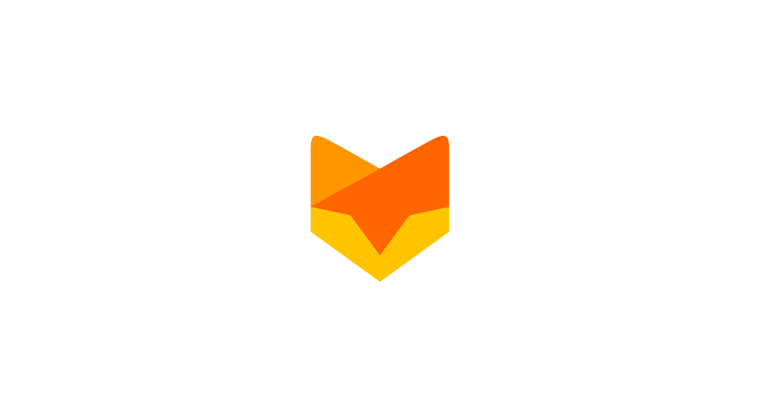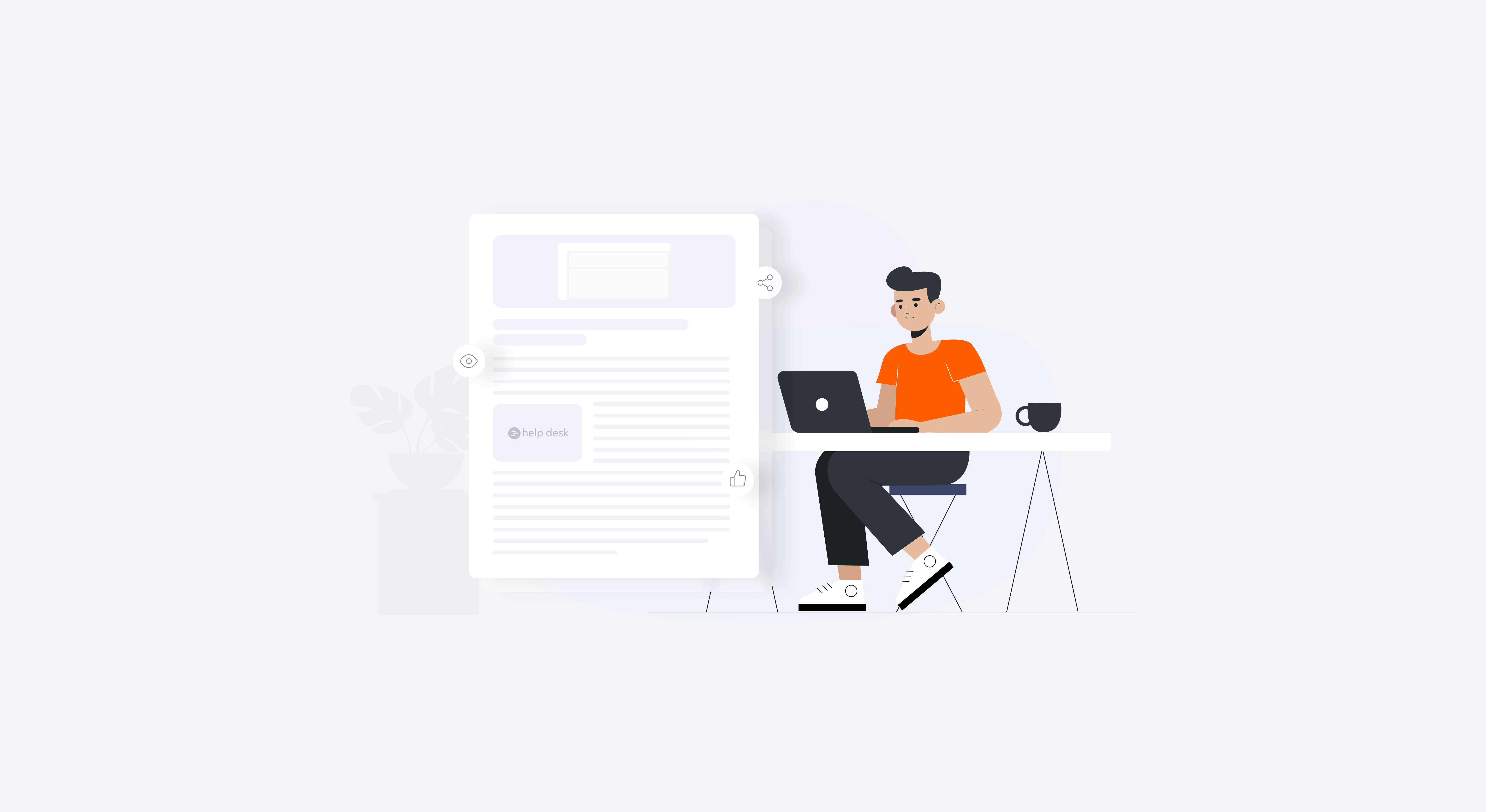At times, a customer might not reply back to the support response in time. So, it’s alright to archive the ticket as per company policy. But, what happens when the customer replies back after the ticket is closed and archived? Yes, there is that little red dot to indicate the same, but, there still is a chance for the ticket to slip through the cracks.
To avoid this, you might want to create a smart rule that automatically re-opens closed tickets as soon as the customer responds back. Now, let us go through the paces to create such a smart rule.

Smart Rule for Reopening Tickets
The smart rule will look like this once it’s created. To learn more about creating a smart rule, do check out our earlier post. It’s quite simple and highly effective!
This smart rule ensures that a ticket’s status changes from the status “closed” to “open” when a customer replies back. You will also need to ensure that you have checked the categories for which you would like to apply this smart rule.
Now that’s the easy part. The tough part is to ensure that you are performing the right steps to ensure that the smart rule does not re-open each and every closed ticket and leave you baffled.

Message View
If you take a look at the image shown above, I closed the ticket without adding an update to the ticket. Every time I tried closing the ticket, it was performed without adding a message/update of any sort.
Now, if you notice, the red dot still persists after the ticket has been closed, as shown below.

A Closed Ticket with a Red Dot
As a result, the ticket is still in a state where the “Customer message is unresponded + Status is closed“. This immediately triggered the smart rule, and the ticket re-opened once again.
When I closed the ticket by just selecting the ‘Closed‘ option from the ‘status‘ drop down without adding an update, the red dot never disappeared. So, I will need to ensure that I am adding an update, and then closing the ticket.
It’s my choice if I would like the message in the update to reach the customer or not by selecting the Yes/No option from the update customer drop down.

Adding an Update Before Closing
Now, this will ensure that red dot on the right hand side of the ticket view disappears, implying that the customer message is no longer unresponded and trigger the smart rule only when a customer replies to the ticket again!