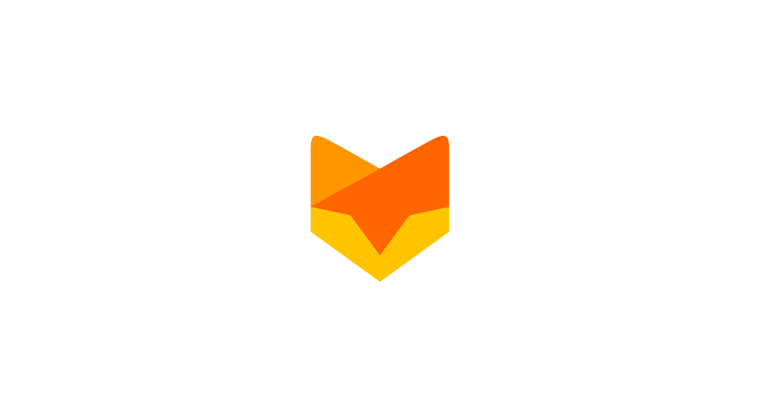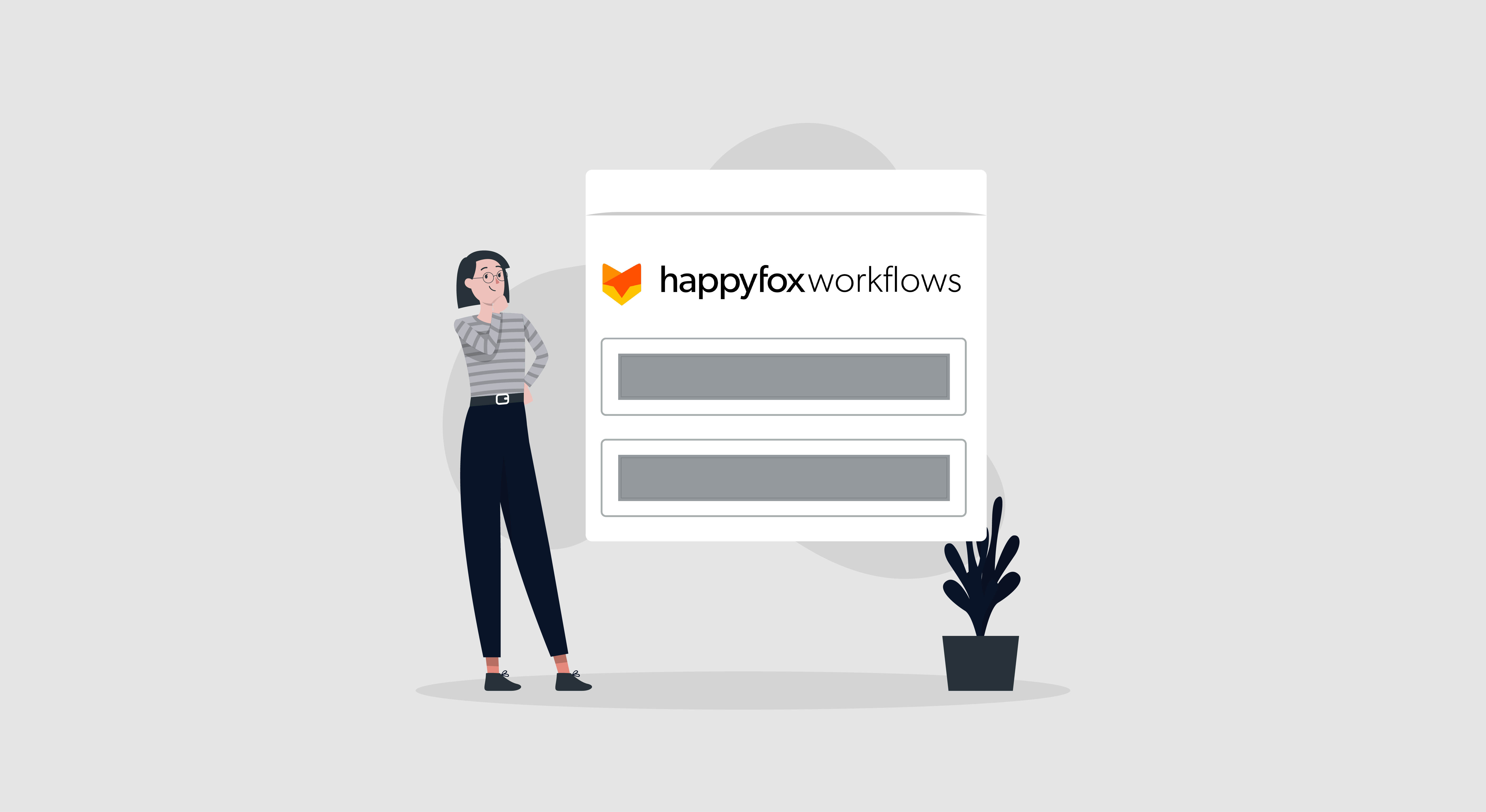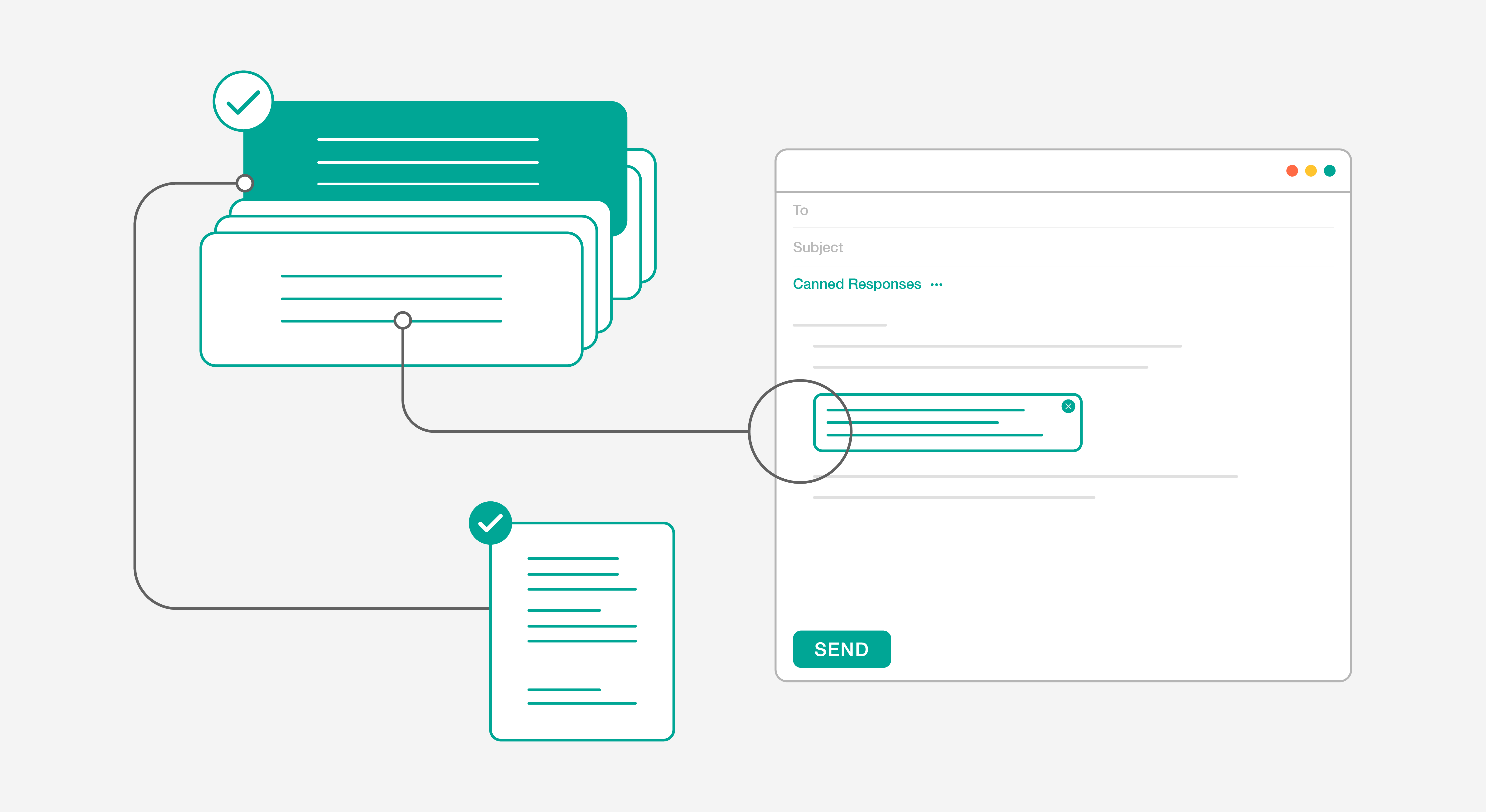We have already talked about Smart Rules and how better you could boost the productivity of your team with it, step by step. Without the need for any human intervention, you could actually let HappyFox do a lot of heavy lifting for you. A simple use case for using smart rules in a support process is filtering emails right at the entry point and assigning them to various categories and staff members.
Drilling down a bit further, you could actually start filtering noise out of the support queue with thoughtfully created smart rules. For sure, the support email address is bound to receive a lot of spam, unsolicited SEO and directory submission requests, among other exotic stuff. And we do have those inevitable vacation auto responder emails.
With HappyFox you can easily cull most of this noise by using the commonly used keywords and phrases, create smart rules to divert mails with those keywords out of the main tickets page. In the case of a vacation auto responder, the standard template would be “I will be out of the office with limited email and phone access until March” or some variation of that.

Smart rule for Vacation Autoresponder
In the conditions section, select Subject, choose contains (you can also select is, if you are really sure of the subject field content) and add the keyword. Similarly, set a condition for the condition, Last Customer Message. You can add more conditions on case by case basis and can either use all the conditions together or any one of them based on how stringent of a filter you are planning to build.
After setting the filters, you can either direct the smart rule to move these tickets to another category or close them as soon as they arrive.
Did you find this use case scenario helpful?