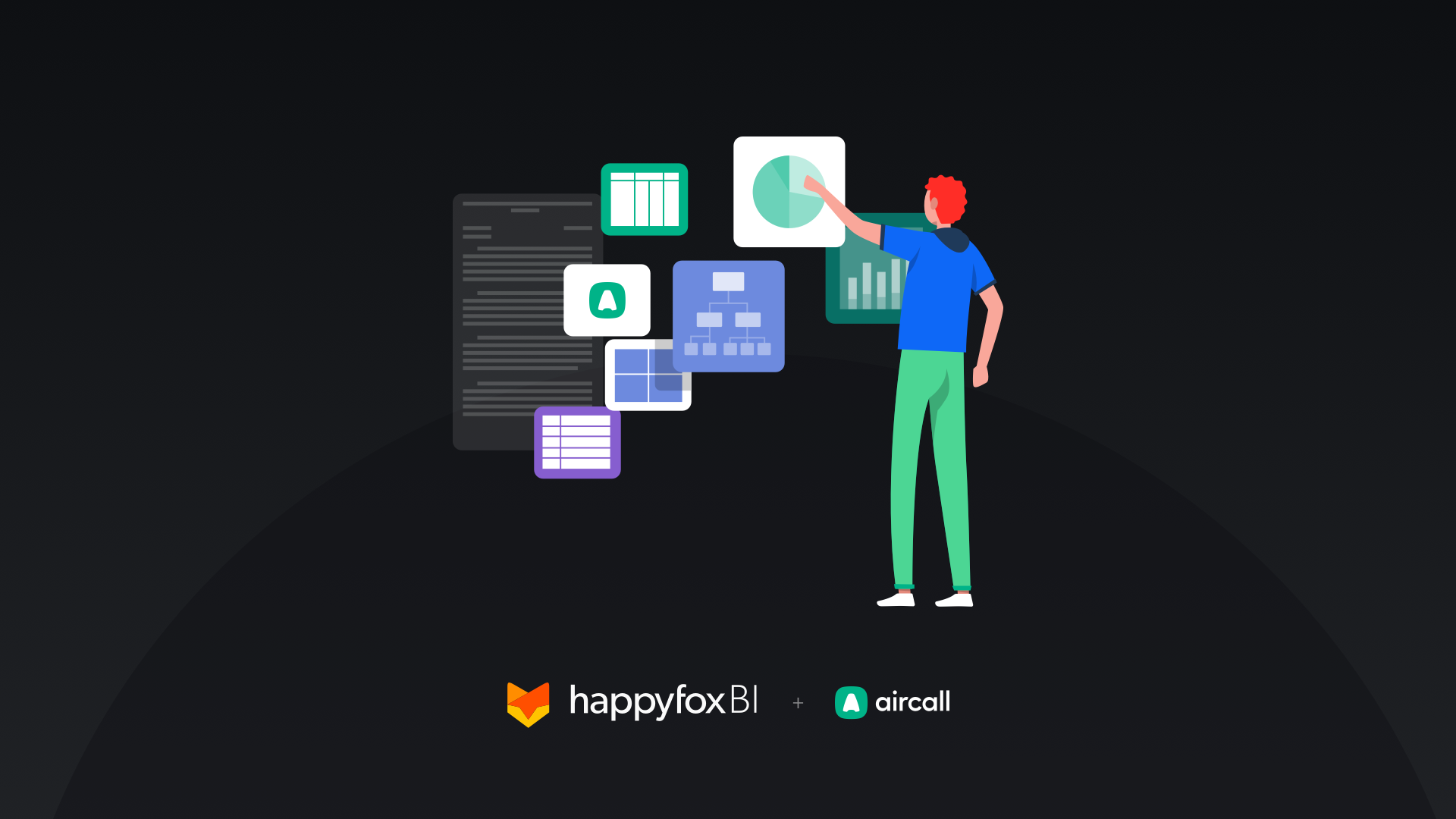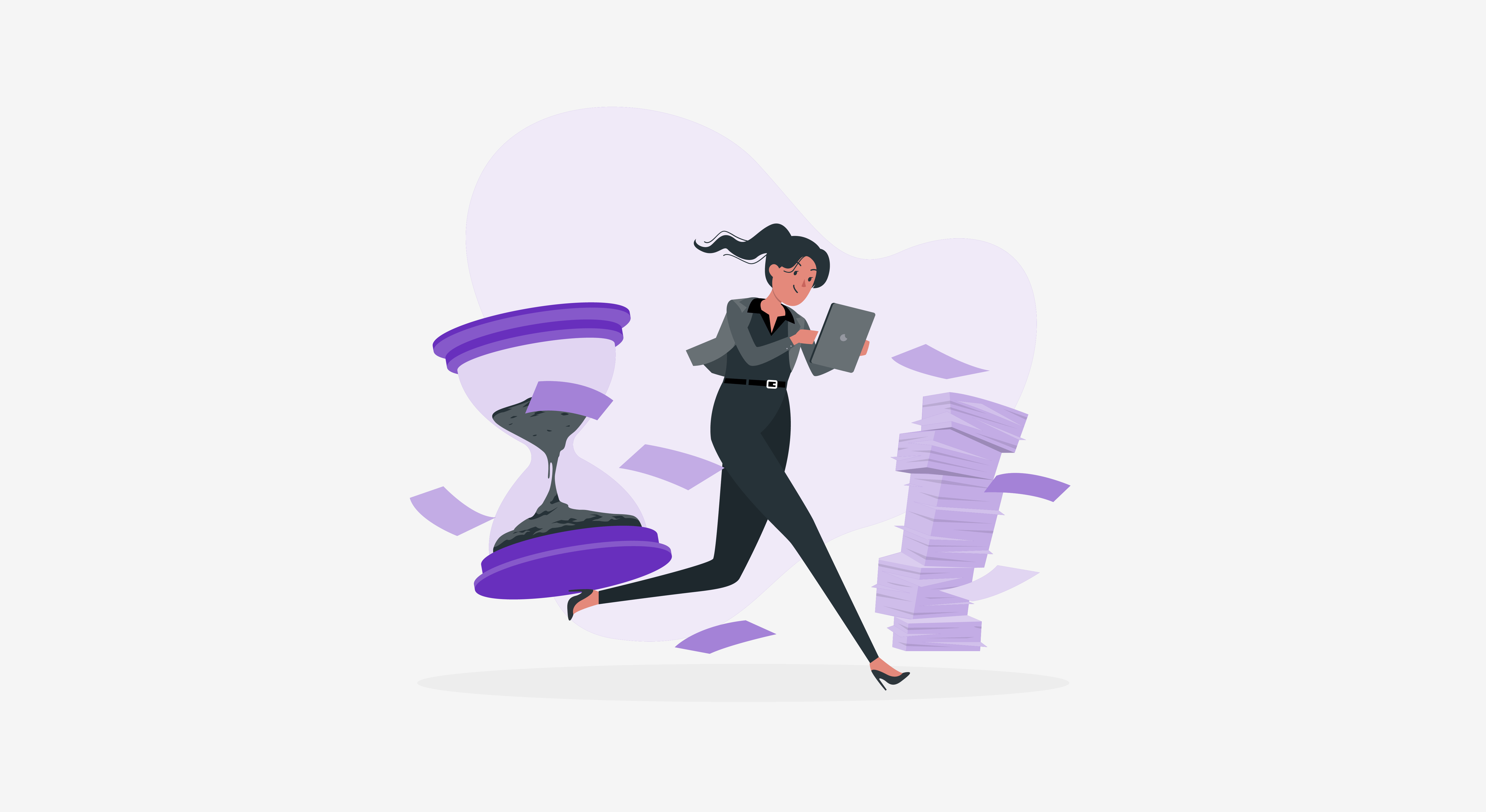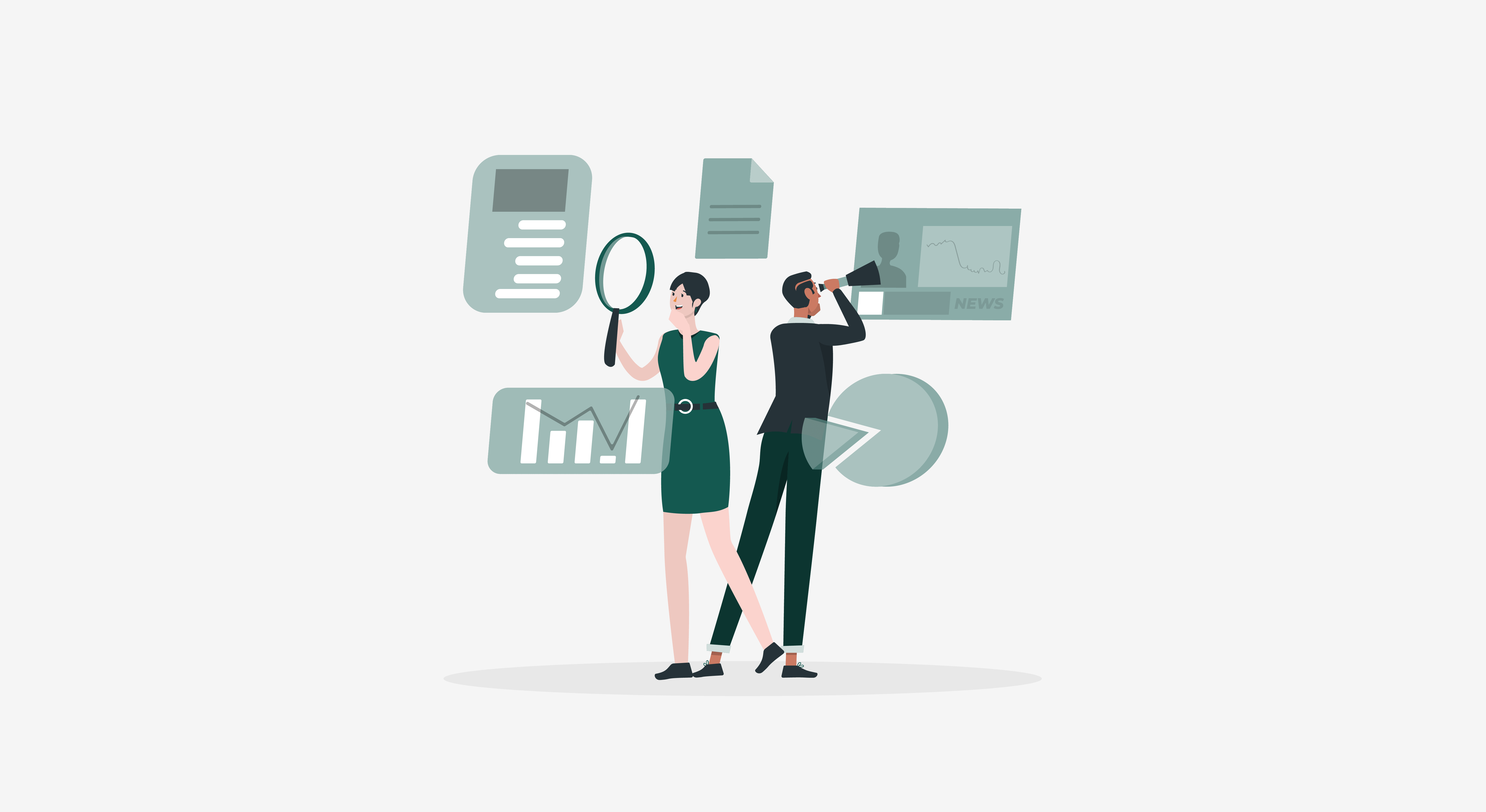These days providing top-notch customer service is vital if you want to enjoy a successful and growing relationship with your customers – and it’s likely that your call center is at the core of your entire consumer-facing strategy. With that stated, to improve the overall quality, productivity, and throughput of your contact center you will need to make use of the abundance of call log data available at your fingertips.
When you understand the current situation of your call operations you can adapt quickly, reduce wait times, and satisfy your callers.
Using the HappyFox BI call center dashboard for Aircall, you can view your entire phone support activity from one place. Here you can sort and filter extensive lists of all your calls, agents, and queues. With high-level overview widgets, you can instantly gain a full understanding of your call center operations and make informed decisions. Continue reading to discover six steps we think you should keep in mind when building your first Aircall dashboard on HappyFox BI.
Step 1: Integrating HappyFox BI with Aircall
When you log into your HappyFox BI account, you can quickly and easily integrate Aircall to your account and start getting real-time insights on your call log activity. You can also integrate multiple Aircall accounts to your HappyFox BI instance and build cross-call canter reports and benchmark one against another.
Already using HappyFox BI to gather business insights? Click on the below link to for a step-by-step guide to integrate Aircall with HappyFox BI ⤵
How to Integrate Aircall with HappyFox BI

Step 2: Understanding your call center Data Sources
Now that you’ve integrated HappyFox BI with Aircall, it’s time to discuss data sources. A data source is the data from your call center you want to report on in your dashboards. Data sources are required in order to populate your widgets with data. To know more about data sources, click the “Database” icon on your top bar. HappyFox BI currently imports three different types of call center data sources – Users, contacts, and call logs. Each data source is also marked by its data type. You can also choose to perform statistical analysis such as mean, variance, or standard deviation on select data types.

Step 3: Planning Your Dashboard Design
Dashboards visualize data sources into charts, graphs, and other visualizations called widgets. These widgets can be organized onto pages of the dashboard. From there, you can create unlimited dashboards, unlimited pages, and unlimited widgets for any call center reporting use-case.
Before finalizing your dashboard strategy and design, be sure to ask yourself the following questions.
- How many pages are too cluttered for a single dashboard?
- What type of visualizations should I use for a call center metric?
- Can a page get brimmed with widgets that a new page is preferable?
- How do I know if the widgets I want to add are necessary, or if there’s another way to organize my data?
That’s it. With a mind-map already prepared, you’re all set to get your hands on building beautiful visualizations.

Step 4: Building Your Dashboard
The goal of a dashboard is to keep it simple for the report viewer. You must cherry-pick your most import KPIs to showcase in prominent areas.
One way to narrow down your important KPIs is by deciding which ones are key and actionable. Important KPIs are ones that report viewers can analyze and get impacted. Visualizing these types of KPIs are important because onlookers will be inspired or motivated by the call center performance.
Learn more about key call center KPIs that you must track.
Also, consider what you want the outcome of the dashboard to be. To use an example from a call center quality department, if the goal is to call center performance, then the dashboard should primarily be dedicated to displaying your average call/wait times and showcase key metrics such as missed call reasons.
HappyFox BI has over 20+ prebuilt Aircall widget templates catering to different departments and functions to choose from. There curated report-wide templates for instant metric tracking and analysis. It is also important to note that these widgets are highly customizable and we’ll cover that in the subsequent section.

Step 5: Building Advanced Analytics and Cross-functional Reports.
For advanced analytics, you can create your own visualizations in HappyFox BI using the create visualization option. HappyFox supports deep statistical analysis graphs like Pareto, multi-axis, and segmentation. If you’re subscribed to other HappyFox BI offerings viz Wrike, HappyFox, etc. you can even mix and match call center data with project management or help desk data for cross-functional analysis.

Step 6: Sharing & Administering Users
Now that you’ve customized your dashboard, it’s time to share it with the appropriate stakeholders.
Different people in your company will have different things they are looking for in a dashboard. For example, an executive dashboard designed for your CXOs or your board will need to be easy to understand as they may not be familiar with working with dashboards on a daily basis and are not used to seeing data presented in this way.
For call center managers, a more detailed dashboard is expected with metrics on average wait times, average talk time, and individual widget drill-downs will be helpful.
With HappyFox BI, you can specifically set who gets access to which report through the reports customizations section.

Conclusion
Integrating your Aircall data to HappyFox BI will allow you to craft beautiful call center reports and dashboards for different people in your organization. With intuitive Dashboards, you are can get a complete picture of your call center performance and easily pass this on to your key decision-makers or the board. We hope this blog gave you enough information on getting started with your first dashboard for Aircall!
If you have any further questions regarding HappyFox BI, or if you’d like to try out the product, please feel free to book a one-on-one demo with our product experts.