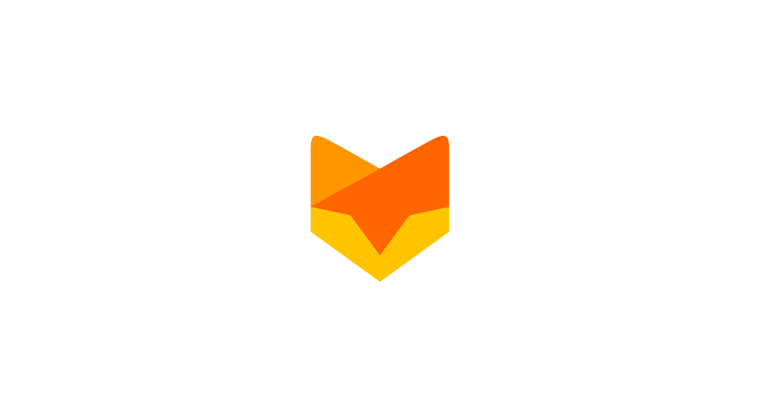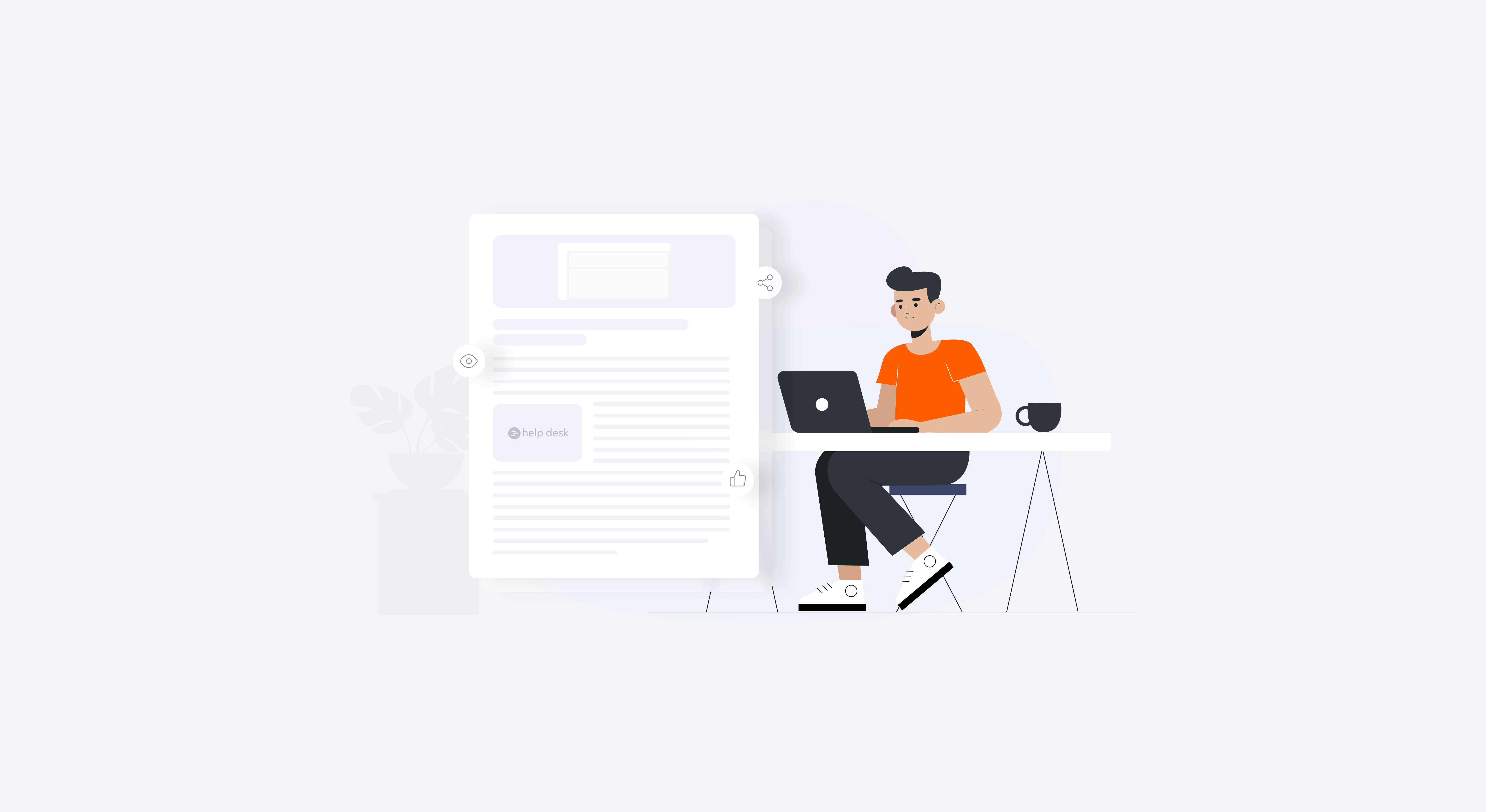There could be so many reasons to reopen a closed ticket. Earlier, we looked at how a ticket could be reopened when a customer replies back and how there is always a little red dot to help you spot those unattended tickets rightaway. Today, we shall see how to reopen multiple tickets on your own.

Ticket Status
To reopen a closed ticket, visit the Closed tickets section of the app and select on the ticket that needs to be reopened. Click on the Add Update button and you’ll see the familiar rich text editor in front of you. From the status dropbox, pick the one that you feel is appropriate. Add a comment, assign it to a team member and update the priority level as you see fit.

Reopening a Ticket
You have the option to not update the customer with the comment you are about to add. Now, click on Update Ticket and the ticket isn’t closed anymore.
Wondering how you could reopen multiple tickets at the sametime? That’s an unfortunate scenario, but we have got you covered!

Reopening Multiple Tickets
In the Closed tickets screen, select all the tickets that need to be reopened by checking them off. Once that’s over, from the Actions drop down at the top, select Mass Reply and you will be redirected to the rich text editor.
From here on, the process is exactly similar to reopening a closed ticket and it won’t be long before you can start attending to those support requests!