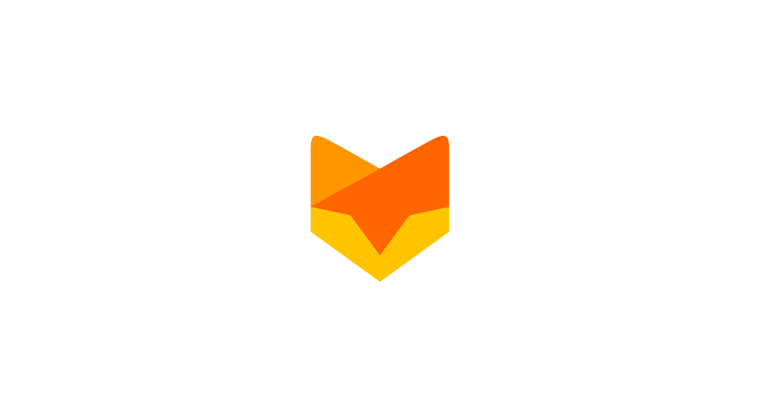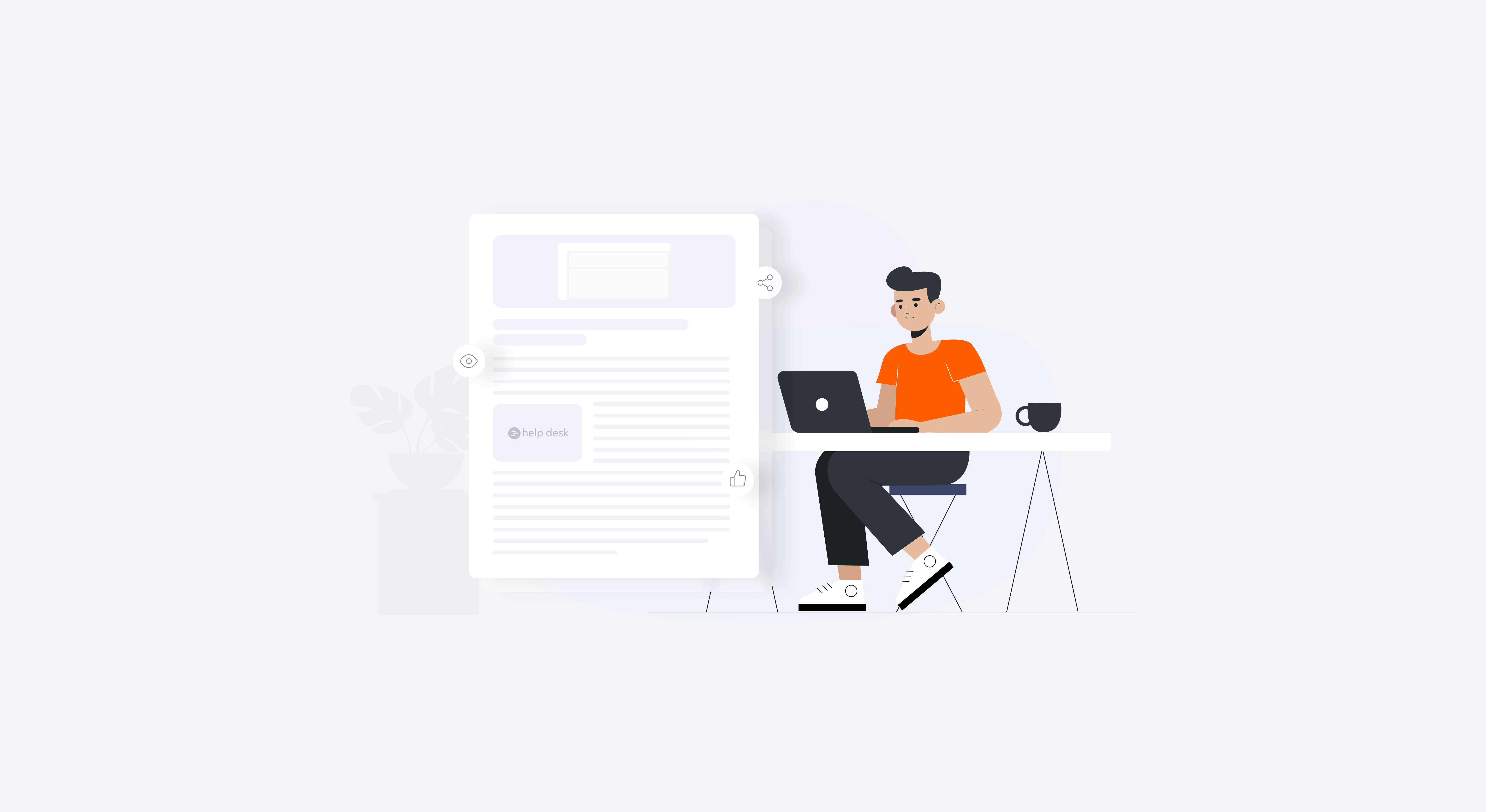It’s always helpful to have as much information about the customers as possible. In fact, customers tend to have multiple phone numbers, email addresses and other contact related information. HappyFox lets you add all this information easily by way of the custom contact fields feature.
But, what to do when you are trying to import an age old spreadsheet with a wealth of contact information? Or a contacts database from a CRM with a bunch of fields? Thanks to the January updates, you can get this done without breaking a sweat!
To get all the records onboard, you need to create custom fields for each one of the columns in your HappyFox account. So, if your contacts CSV file has 50 columns with each one holding a piece of customer information, you’ll have to create 50 custom fields in your HappyFox account. Do note that it’s mandatory to have an email id field.

Creating a New Contact Custom Field
Visit the Contact Fields section under Manage to create the custom fields. For precise data collection, select the right field type from the Type drop down menu. For instance, if certain column records in your source file has more than one value, or one among a set of values, you can create the custom fields in HappyFox as a multiple choice field or a drop down field, respectively.

Data Import Errors
Naturally, when there are empty records, error messages are displayed with row IDs and field names that’s responsible for this issue to help you fix the issue. Also, ensure that the name of the custom field matches the one in the column of the CSV file. If there is a mismatch, the values won’t be imported. It’s case sensitive and even a typo will derail a successful import.
Updating already imported contacts with additional information is done effortlessly as well. Import the updated CSV file with the new or updated records and all the extra fields will be added to the contact fields under each contact.
Try this feature out and do let us know what you think!