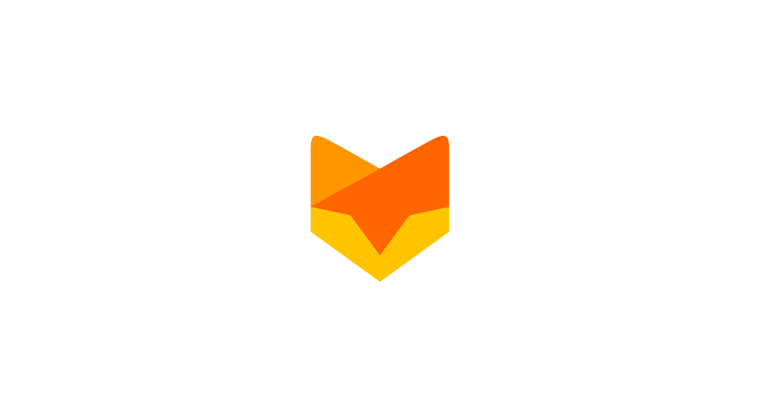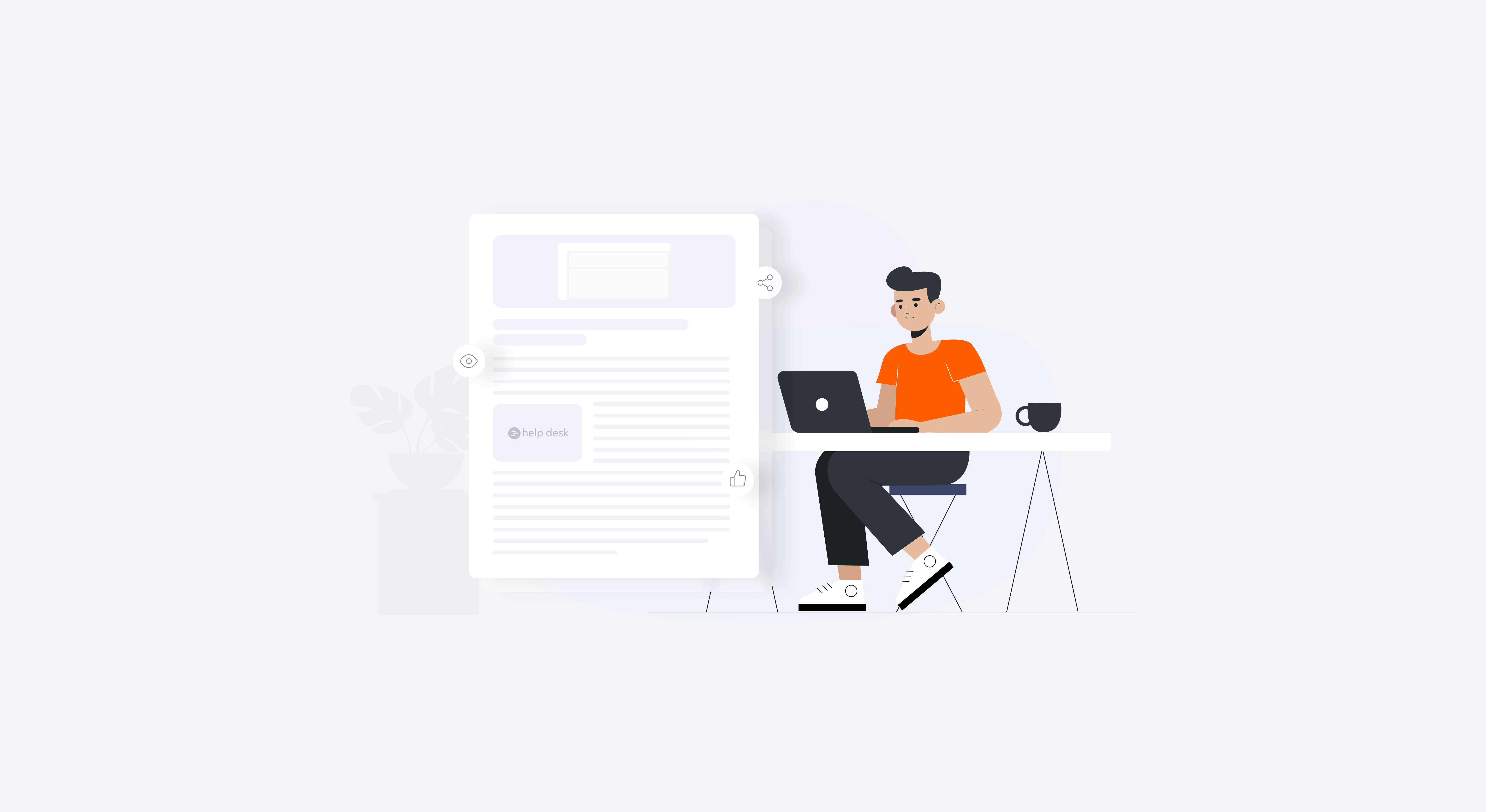HappyFox provides you with a convenient way to add one or more related ticket(s) to any ticket. This feature can be extremely useful if a customer raises more than one ticket regarding the same issue. Using the add related ticket feature, you can group tickets for quick reference.
Lets consider a simple scenario to add two related tickets to a ticket in the support department with ID #HS00028495. Here are the steps:
Firstly, click on the More Actions menu (it’s right next to Jump to last response) where you will see an ‘Add Related Ticket‘ link as shown below :

More Actions Menu
Click on the ‘Add related ticket’ link to open a facebox window, allowing you to search for a related ticket using its ticket ID.
Enter the ticket ID in any one of the following patterns :
1. Complete ticket ID, for example #HS00028495.
2. Ticket ID without the ‘#’ symbol, for example HS00028495.
3. Only the ticket number, for example 28495.
Each one of these patterns once entered in the search box will trigger a drop down lookup with the ticket ID and subject as shown below:
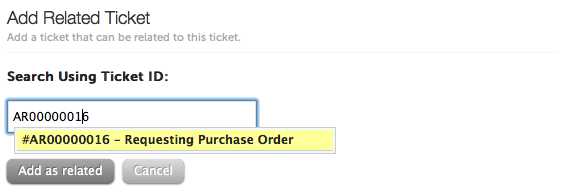
Click on the matching reference, and then click on ‘Add as related’ to relate this ticket to the existing one. (Ensure that you wait for the drop down lookup before clicking on ‘Add as related’ to avoid an error prompt indicating that ‘This field is required.
After adding the related ticket(s), they will appear in the “Related Tickets” section at the bottom of the ticket view page as shown below:

This section gives you a quick overview of the related tickets along with the option of unrelating tickets or mass replying to related tickets. The ‘Related tickets’ section is visible on both the original ticket and the related ticket. Clicking on the related ticket will open the ticket in a new tab on your browser for easier viewing.
Useful? Leave us a comment and let us know!