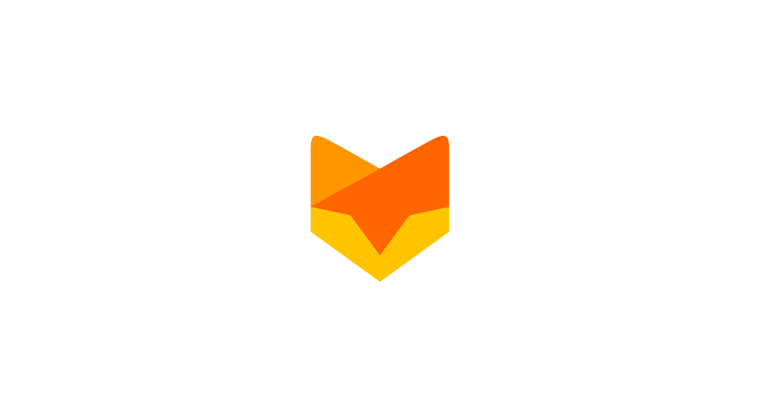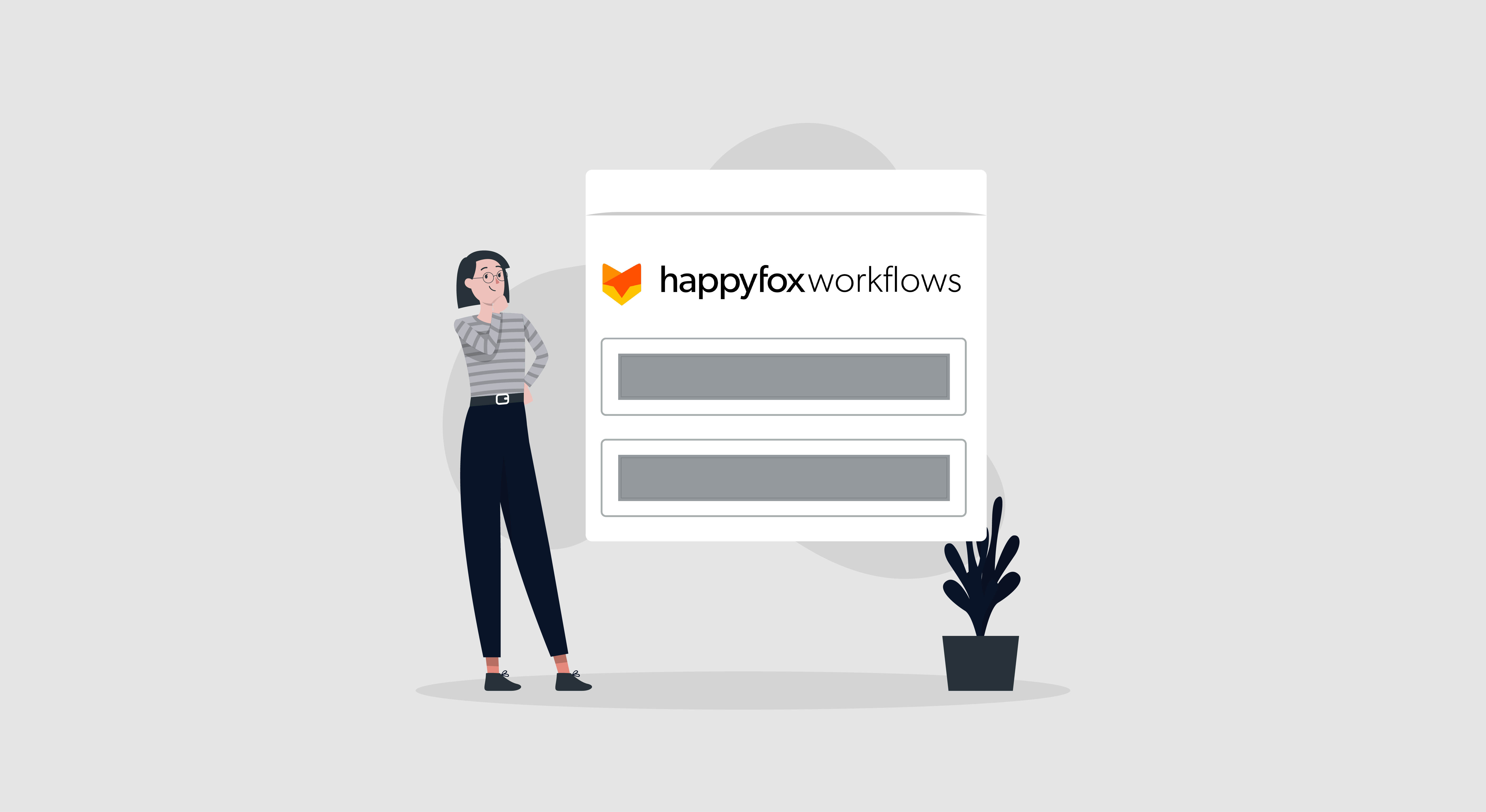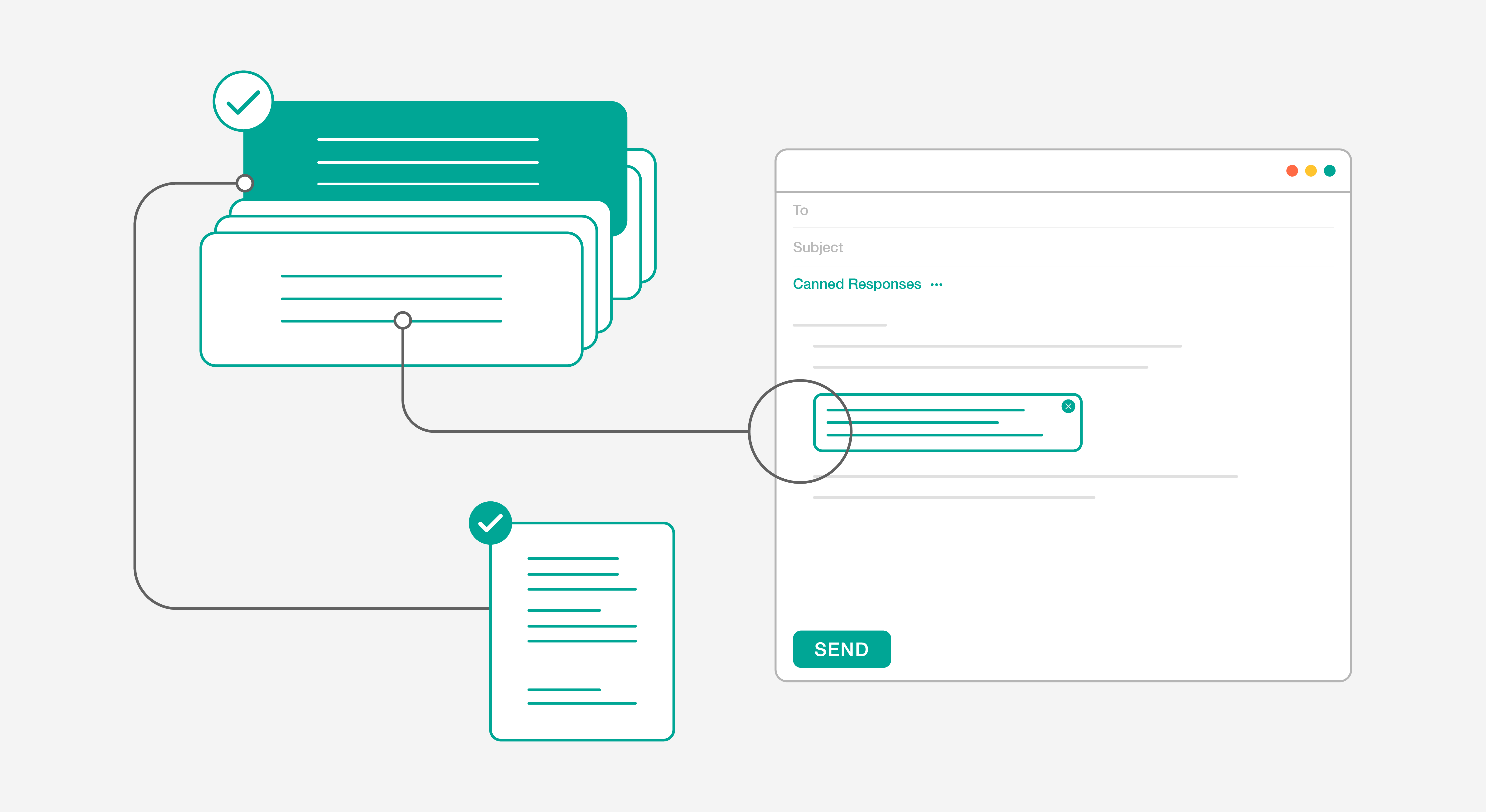Our smart rules feature automates administrative tasks and enhances productivity. To help you make the most of it, we are covering the actions that can be associated when a smart rule is triggered. For better understanding, kindly check out the following articles:
- Enhance Productivity with Smart Rules
- Automated Actions with Smart Rules – Setting Status
- Automated Actions with Smart Rules – Setting Priority
- Automated Actions with Smart Rules – Adding Tags
- Automated Actions with Smart Rules – Assigning Tickets
I’m sure you’ll want to be notified if a support query isn’t responded to in the time you have defined in the smart rule conditions. The Send email to action does just that. Unlike other actions, you won’t be picking from another drop down.

Sending Emails with Tags
An email compose window with the standard recipient, subject and message fields will show up. Tags make insertion of dynamic data a breeze and they are unique to each field. Using tags, it’s very much possible to incorporate as much information about the ticket as possible in the email. For instance, in the email body, adding the tags for priority, status and message will insert the relevant details from the tickets in question.
So, that covers all the actions associated with smart rules. Do leave a comment if you have any queries!