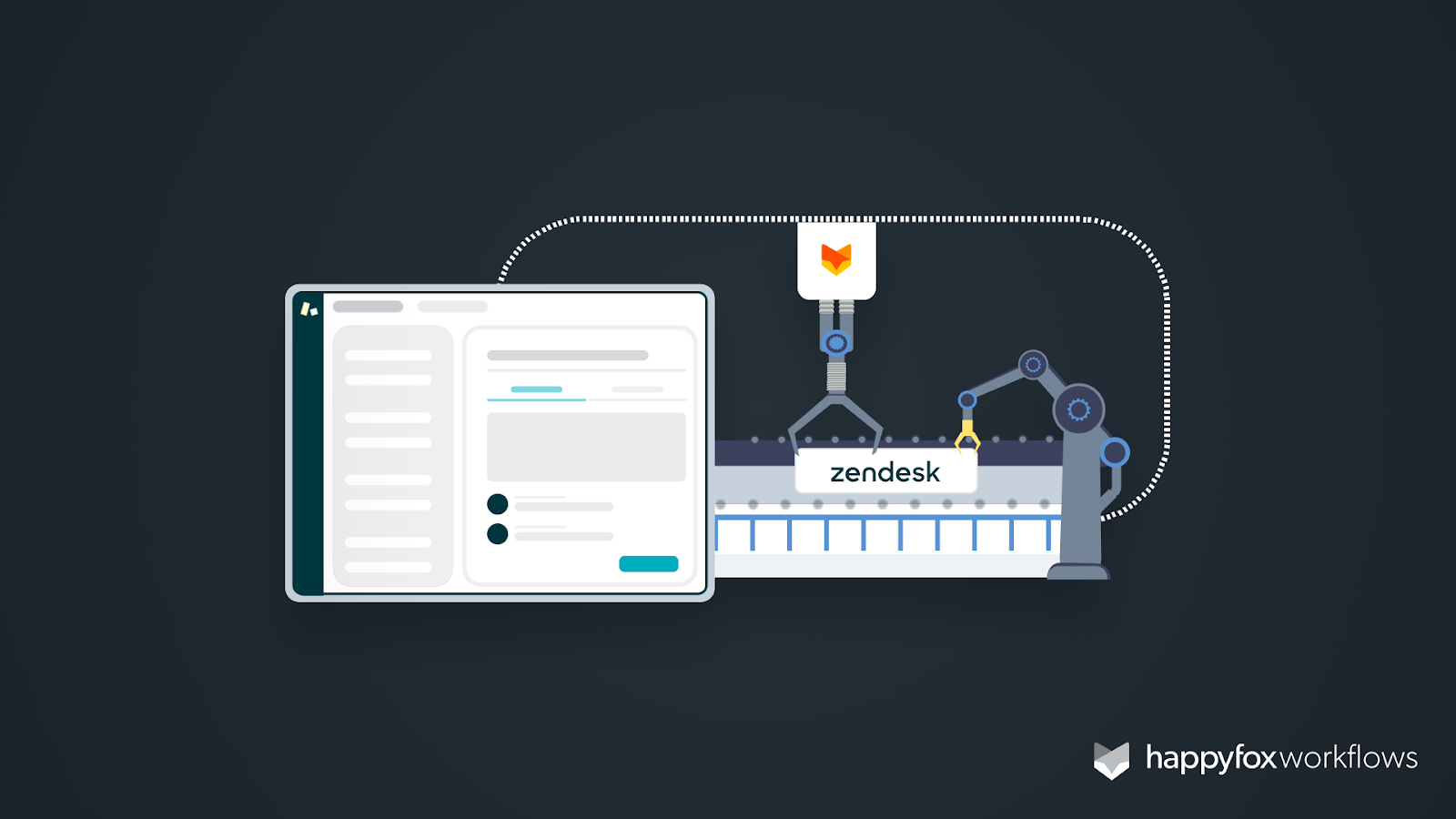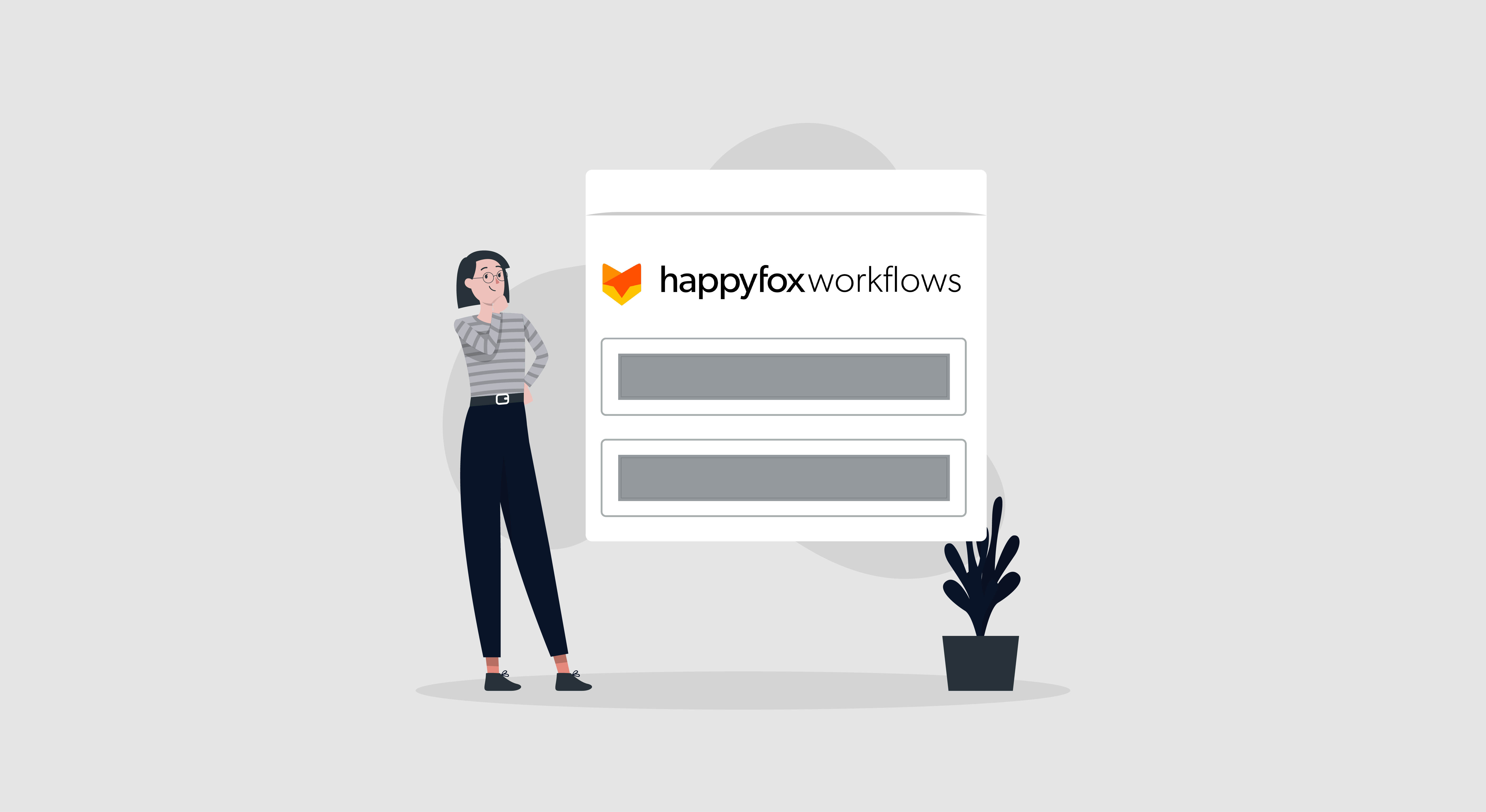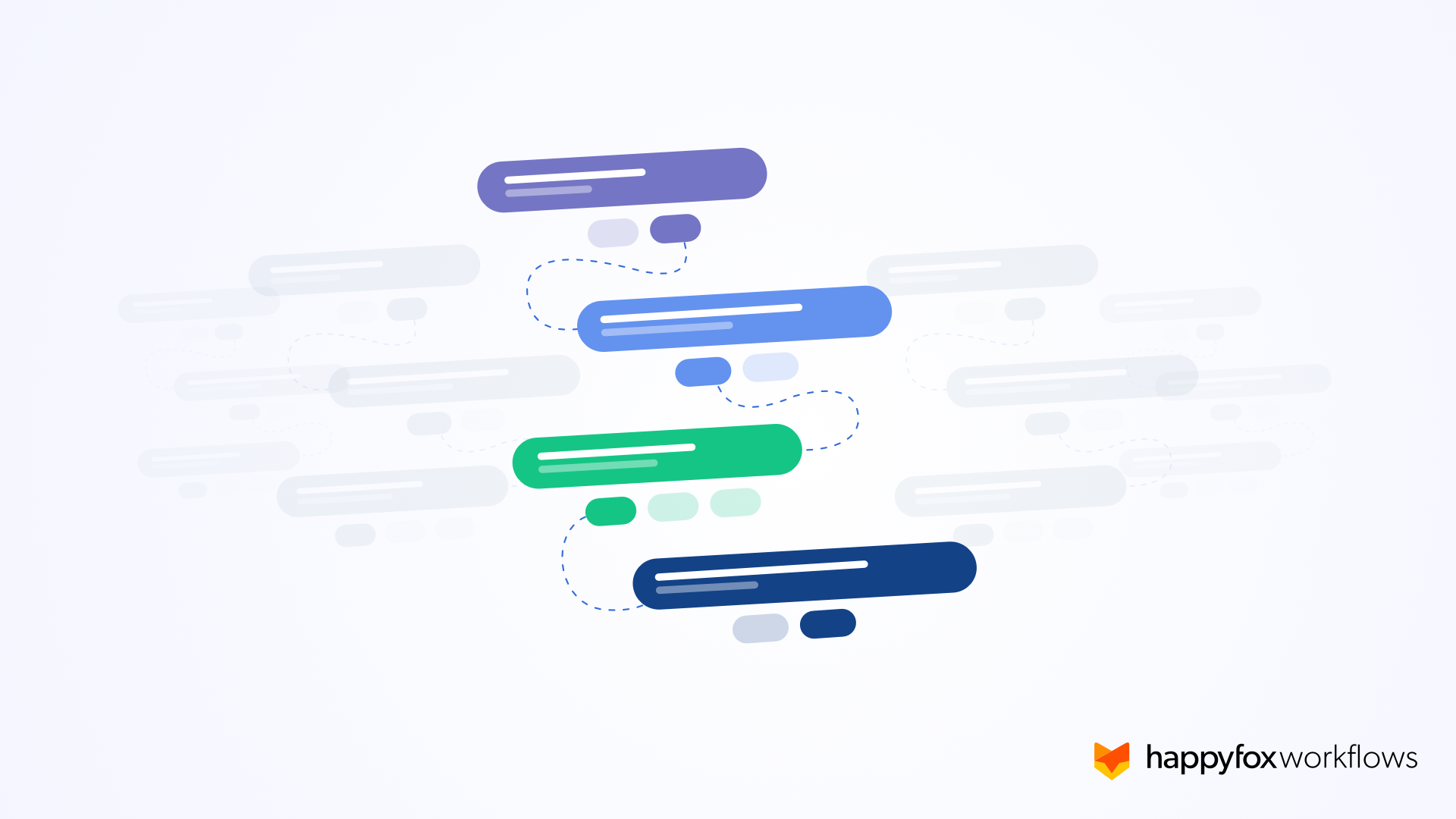Whether you require an approval process to resolve a crucial issue, require custom forms to perform condition-based ticketing actions, or you want to extract data from ticket’s subject/body and automatically set ticket and end-user fields, you might be finding a hard time implementing these scenarios natively using Zendesk Triggers. In the above situations, designing and implementing a workflow using a robust workflow management system like HappyFox Workflows will help see your process through completion.
HappyFox Workflows offers an intuitive, visual workflow builder to create and manage your workflows for Zendesk Support. Using this builder, you can craft and implement workflows that will put your mundane support processes on autopilot.
How to create your first Workflow for Zendesk Support?
Creating workflows is fun and ridiculously simple using HappyFox workflows. HappyFox Workflows can be used to detect key events that happen in the Zendesk and then fire a workflow. The fired workflow can automate a series of actions involving Tickets and other Zendesk entities.
Step 1: Set up the trigger for meeting the workflow objective
The first step is to configure Zendesk to sense the business condition and trigger a workflow upon satisfying it. A Zendesk Trigger is configured to look for a business condition (e.g priority is high) and trigger a workflow to perform a series of actions inside Zendesk using HappyFox Workflows.

Step 2: Determine the workflow actions inside HappyFox Workflows
A workflow action, such as an email alert, field update, outbound message, or ticket update, fires sequentially when the conditions of a workflow rule are met. To tackle tricky workflows, you can incorporate the conditional/data extraction capabilities into your workflows. You can choose to execute one block of workflow actions only if certain conditions are met. More importantly, you can use actions like “Extract values from Texts” to perform complex data extractions and re-use the information elsewhere in the workflow.
Step 3: Audit and Improve your Workflows
Once you’ve crafted your workflow, you can always come back, edit and improve it. HappyFox Workflows provides useful options like “Save and Test” to individually test every workflow action. To make workflows efficient, every single step must be optimized. By inspecting all areas of the workflow before and after the execution, you will be able to streamline the overall process and maximize productivity.
To get a better idea of what workflows are, examples are key. Here is a useful workflow example that you can incorporate into your everyday support process:
Example: Gathering Approvals in Zendesk Support
Using HappyFox Workflows, you can quickly and effortlessly incorporate multi-stage approval workflows within your regular support processes. Using intelligent automation you can trigger approval e-mail to stakeholders with customizable e-mail templates. You can also specify multiple approvers and set approval nature – first responder, majority, etc.
Tickets being created that requires approval in Zendesk Support:
Emails being sent to the approvers for their approval:
Approval confirmation getting logged as an internal note inside the ticket:
Benefits of using HappyFox Workflows for automating Zendesk Actions
- Centralize Automation with Integrated Apps: Automate business processes spanning across multiple apps using HappyFox Workflows. With a subscription for additional products like “Workflows for Salesforce”, you can expand your Zendesk workflow automation capabilities.
- Reduce Process Deviations: Be it Follow-ups, Reminders, or skill-based Routing, Workflows avoid deviations due to manual errors and ensures consistency and process adherence. Take full advantage of a wide range of available actions to define a detailed multi-step workflow.
- Build Multi-step Workflows With No Coding You can build dynamic workflows with several steps using a simple and intuitive UI without any coding knowledge No more waiting on technical experts to configure automation.
- Process Automation and Standardization: By leveraging HappyFox Workflows, you could standardize your organizational processes to ensure compliance and consistency. You could build your own automation scenarios to reduce the valuable time of your sales and support teams.
Once you get the overall gist of what HappyFox Workflows can do and how you can use them, the sky is the limit for implementing your own custom workflows inside Zendesk Support.

If you have any further questions regarding HappyFox workflows, or if you’d like to try out the product, please feel free to book a one-on-one demo with our product experts.